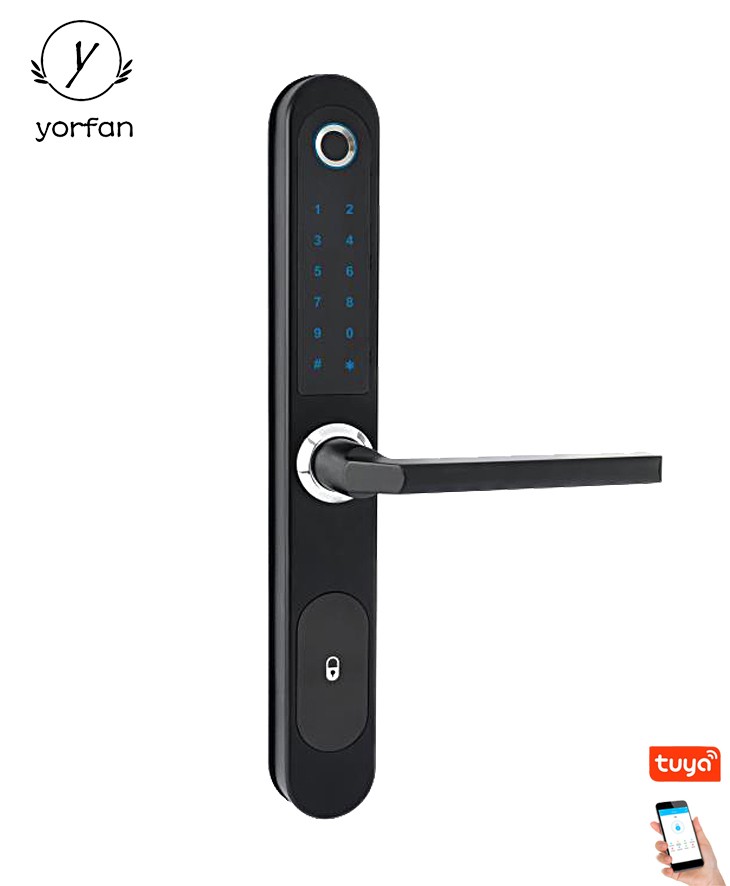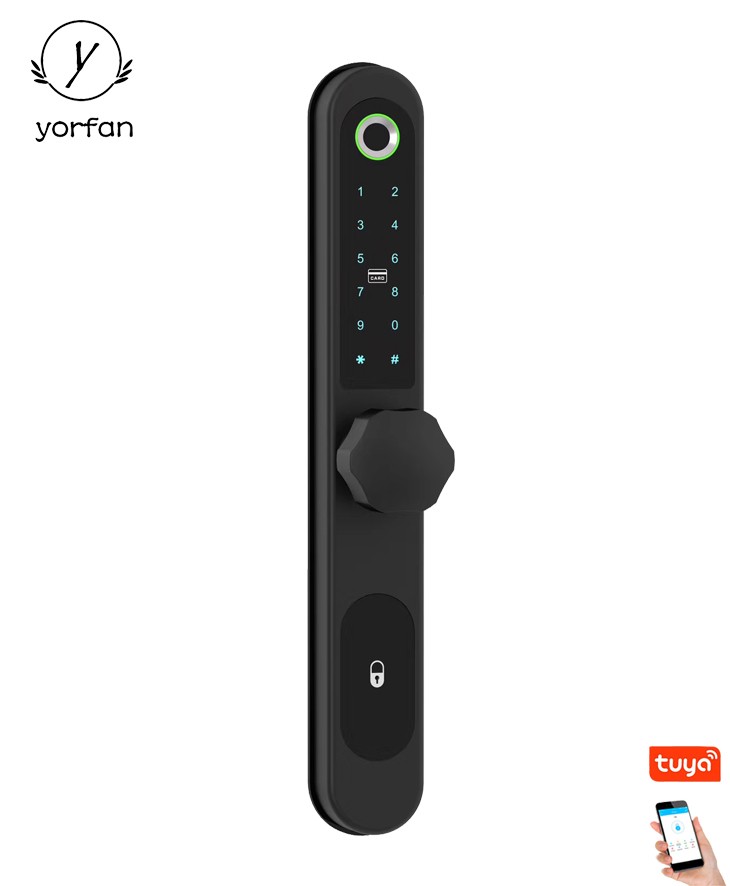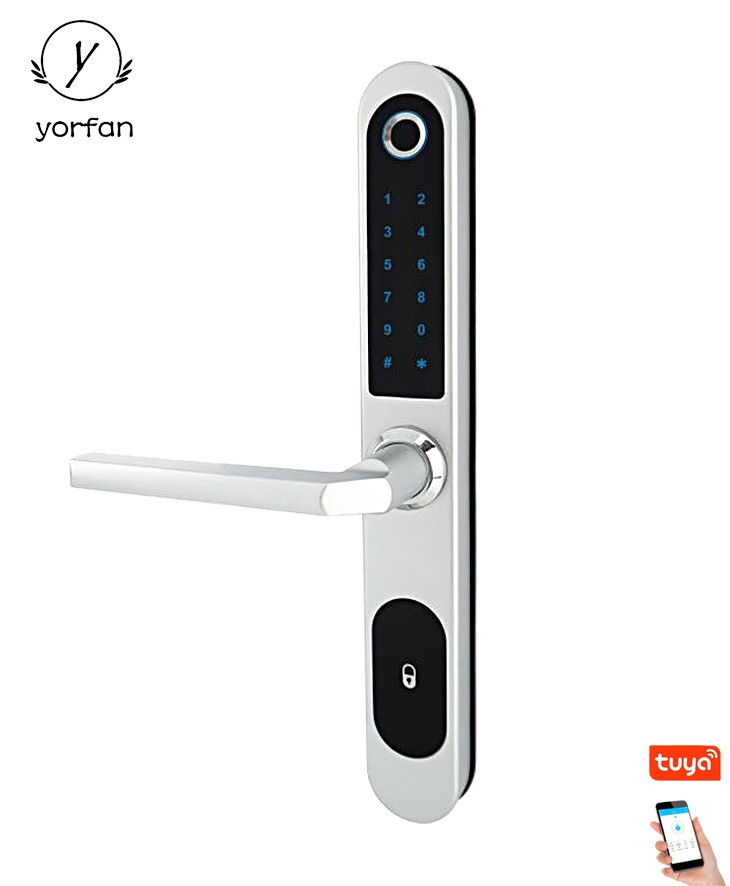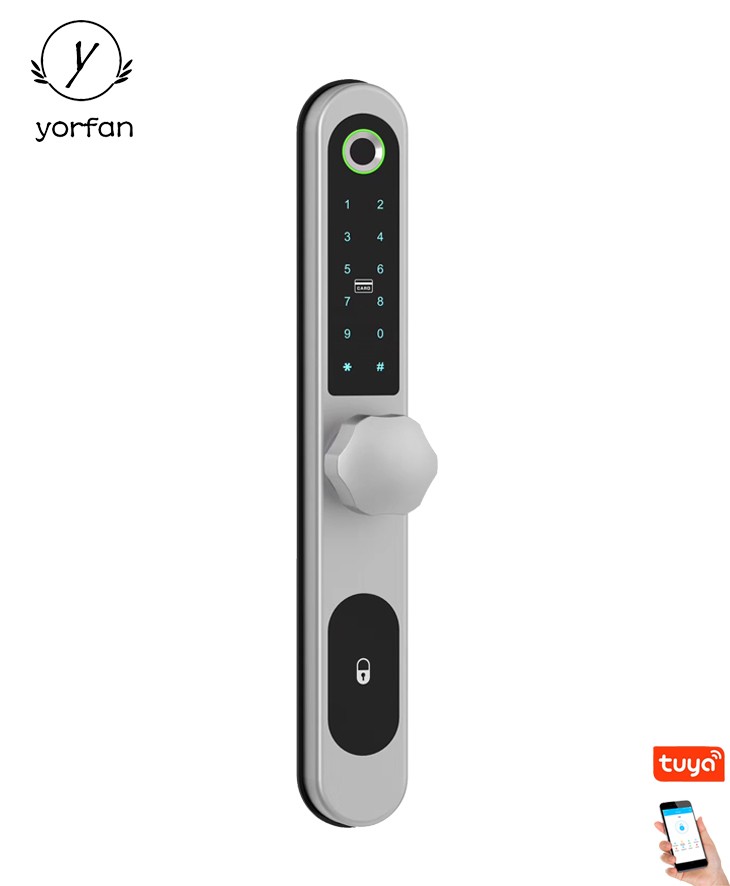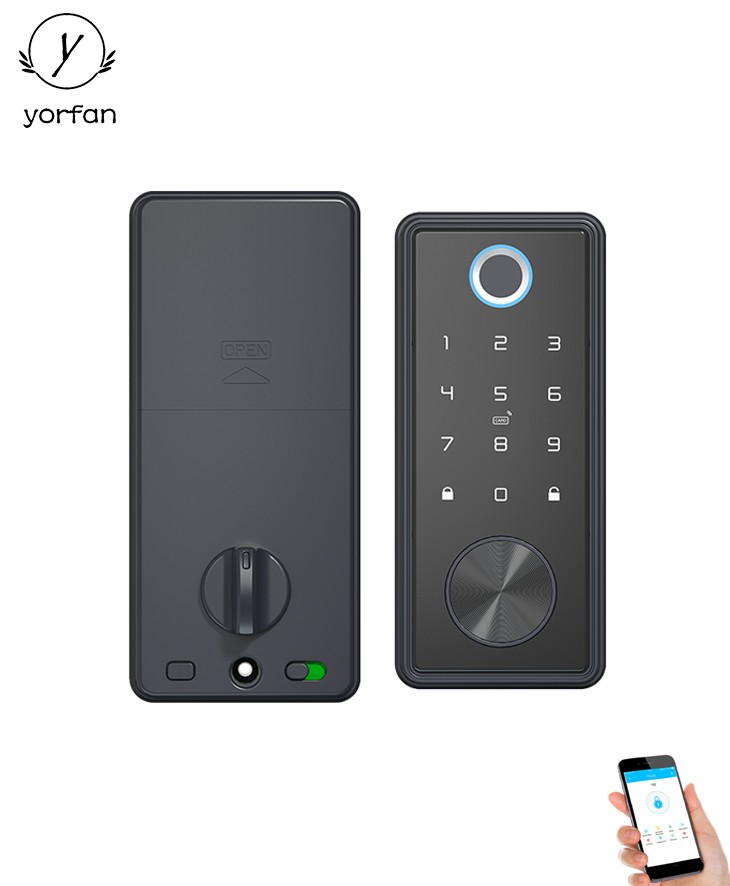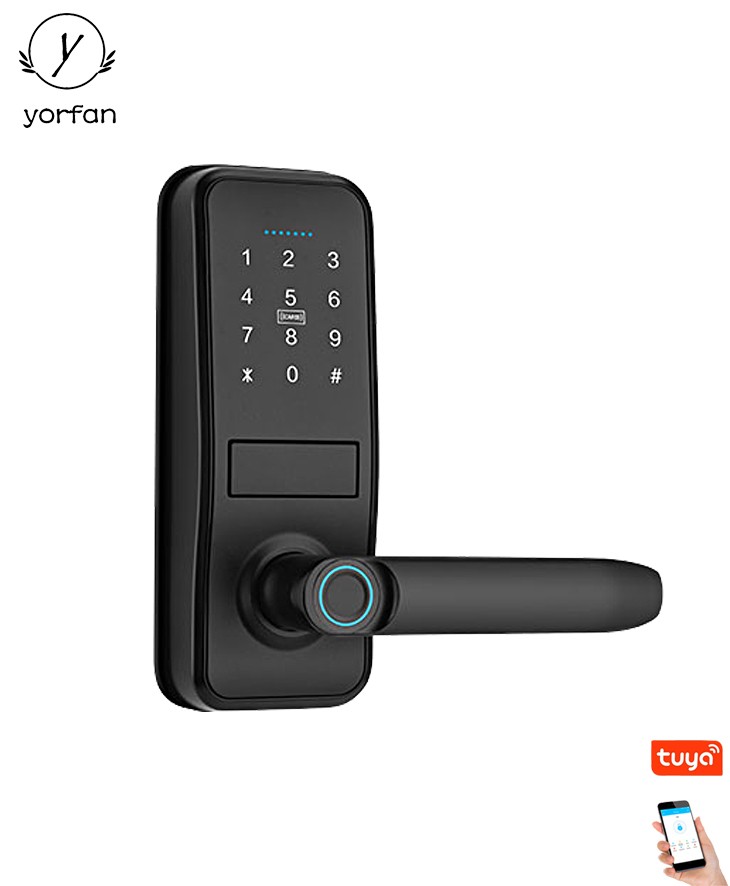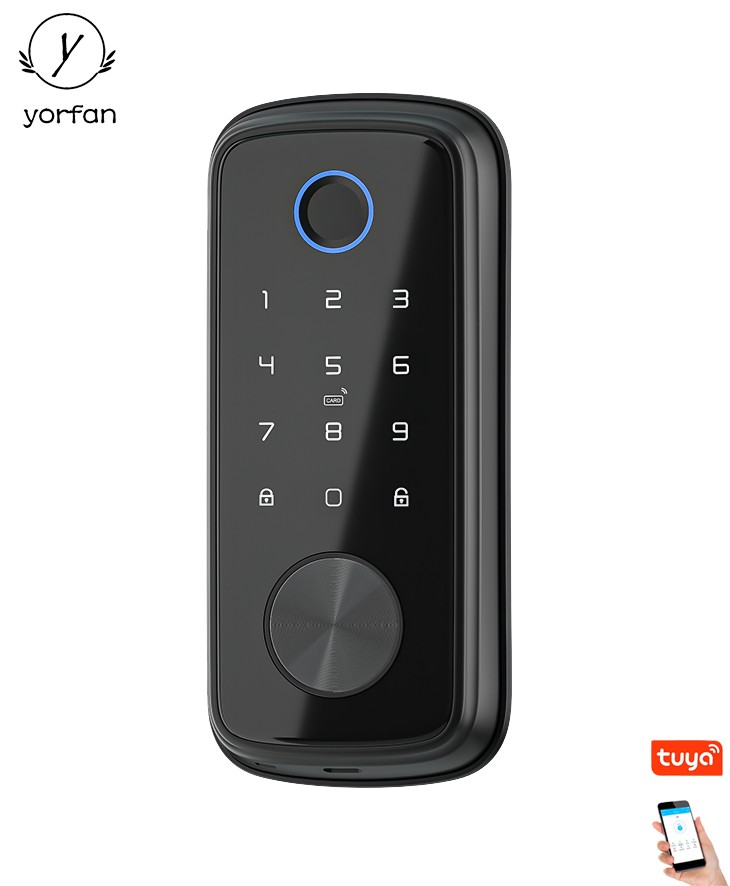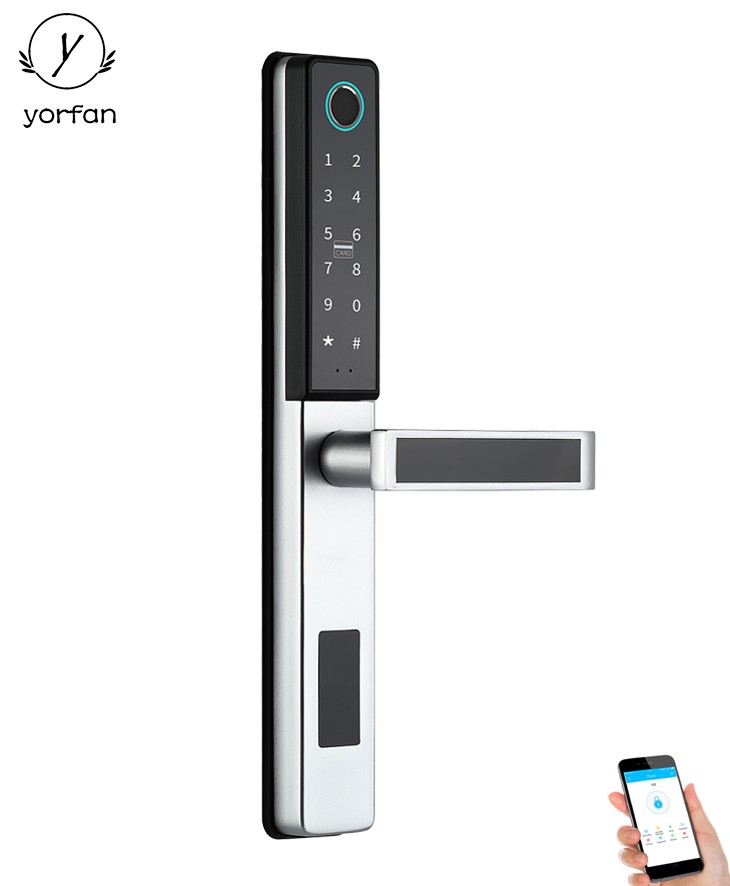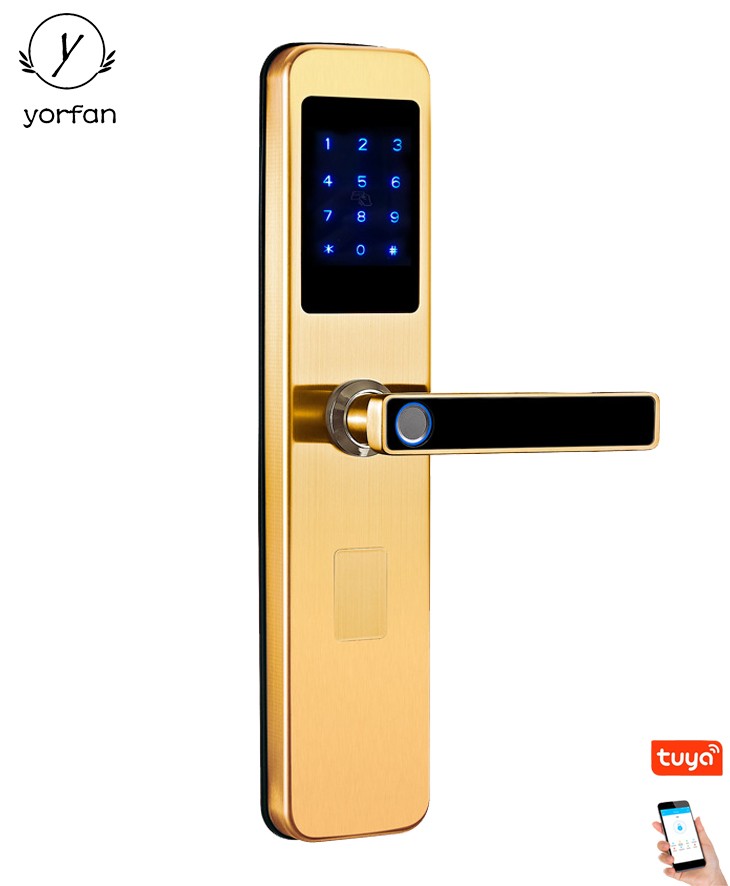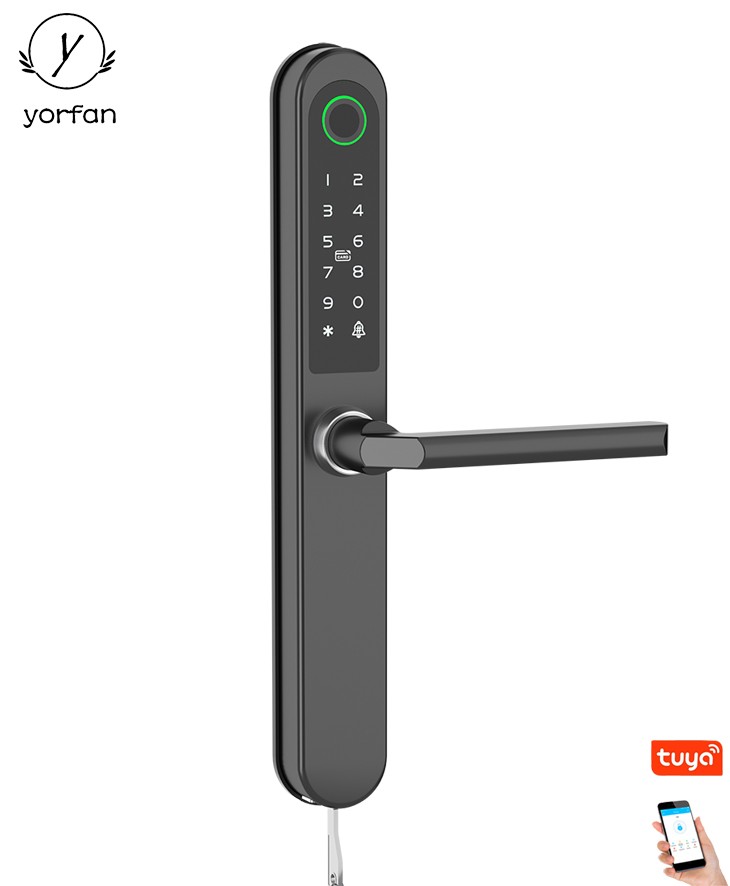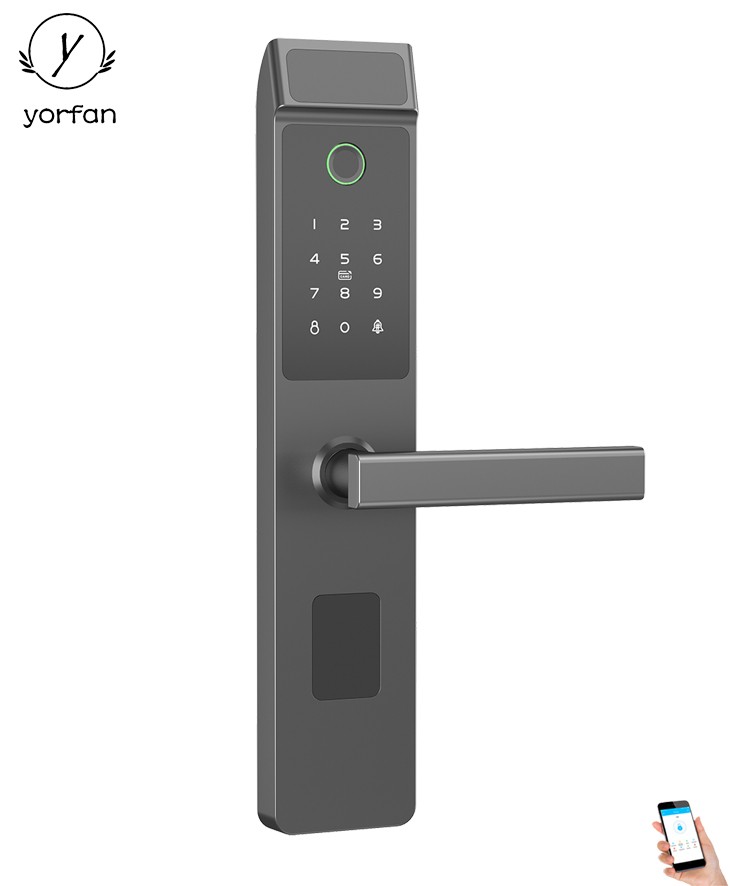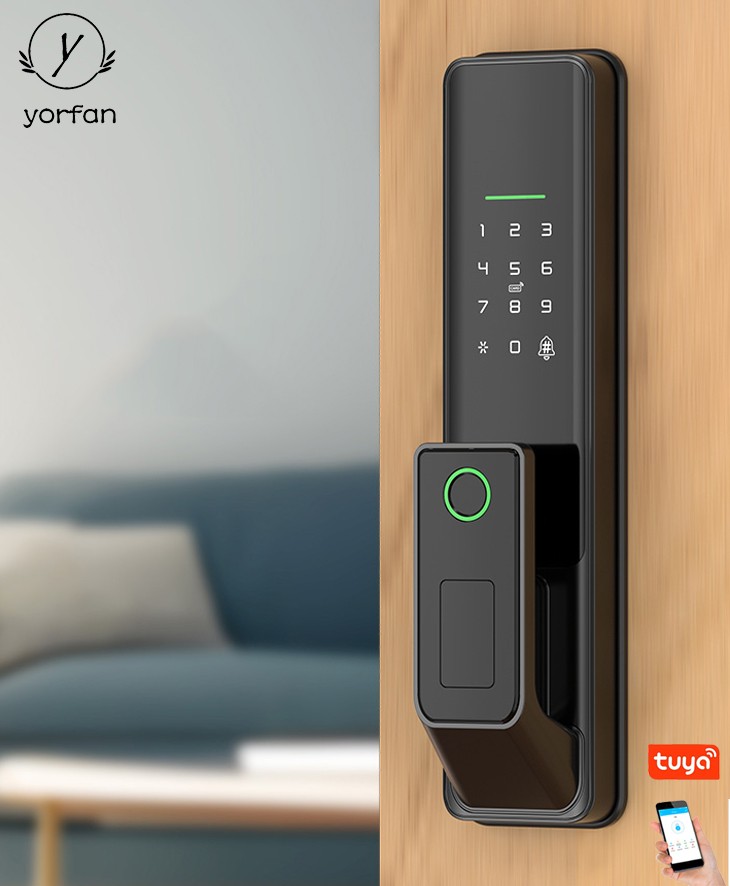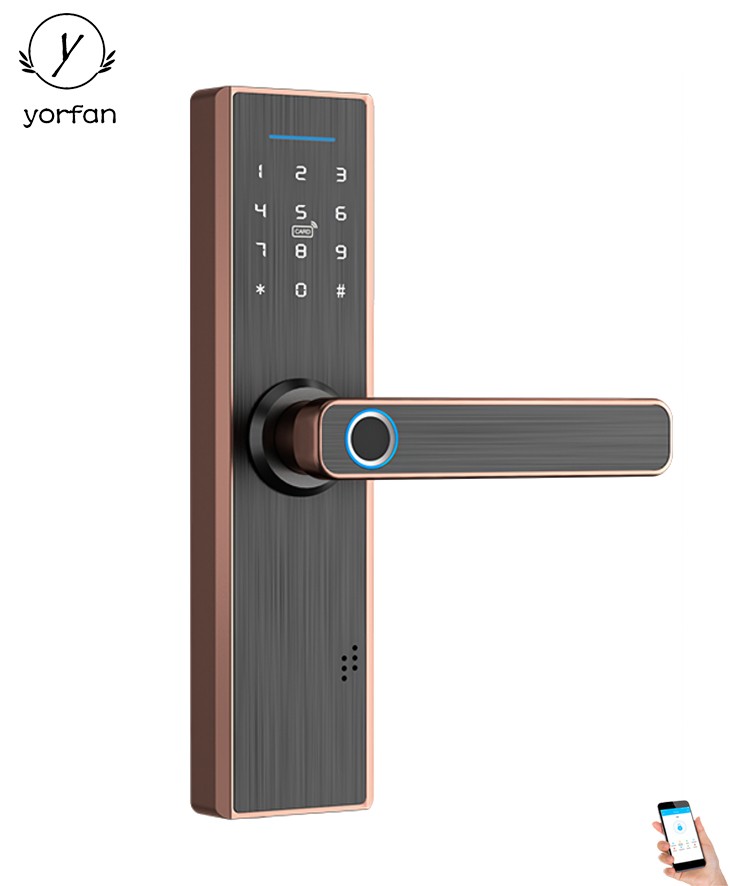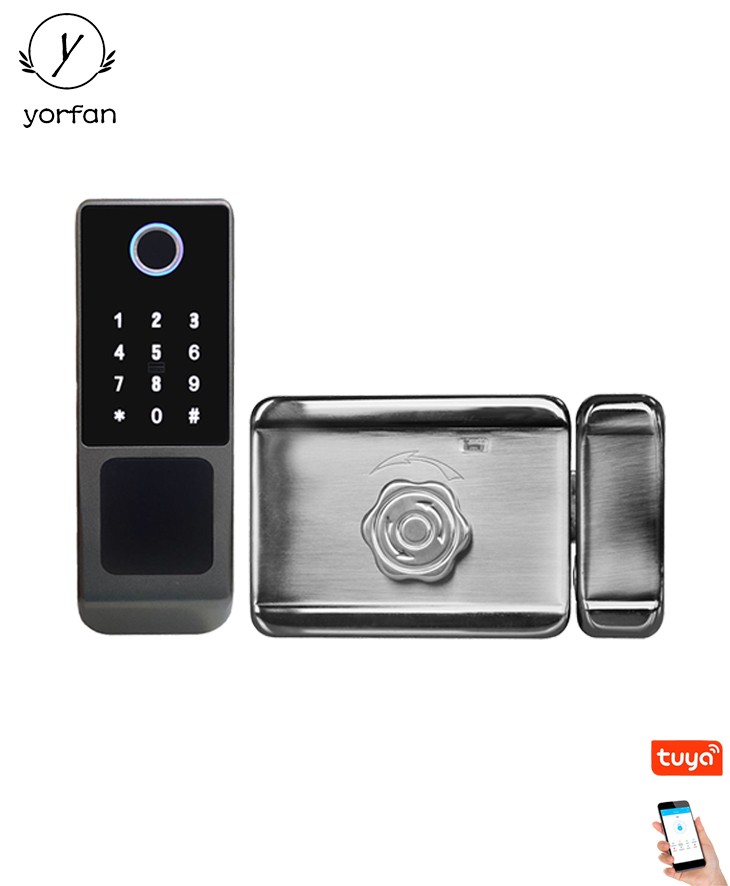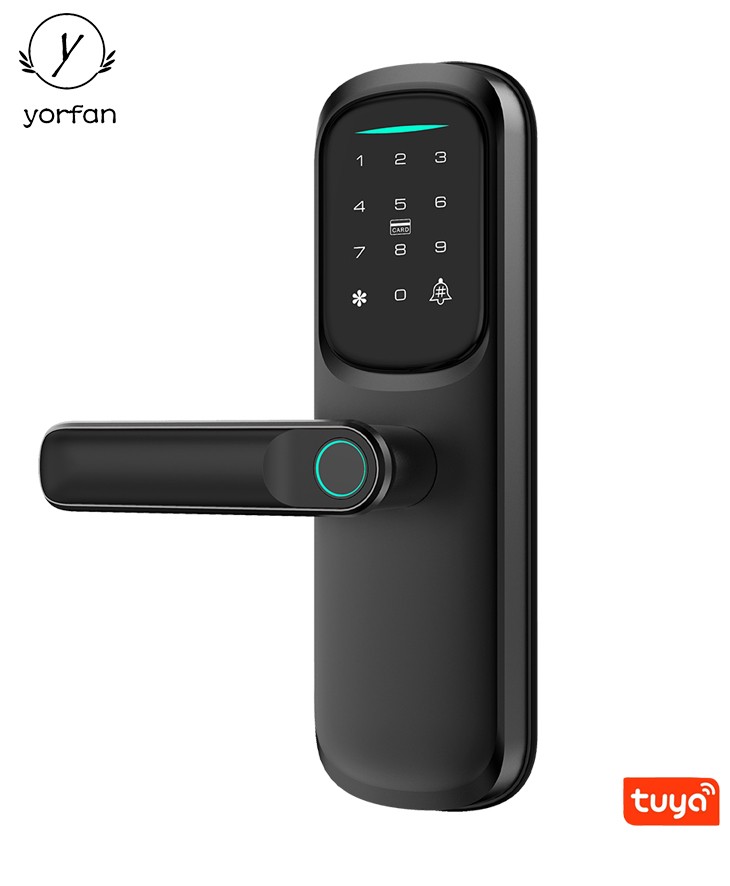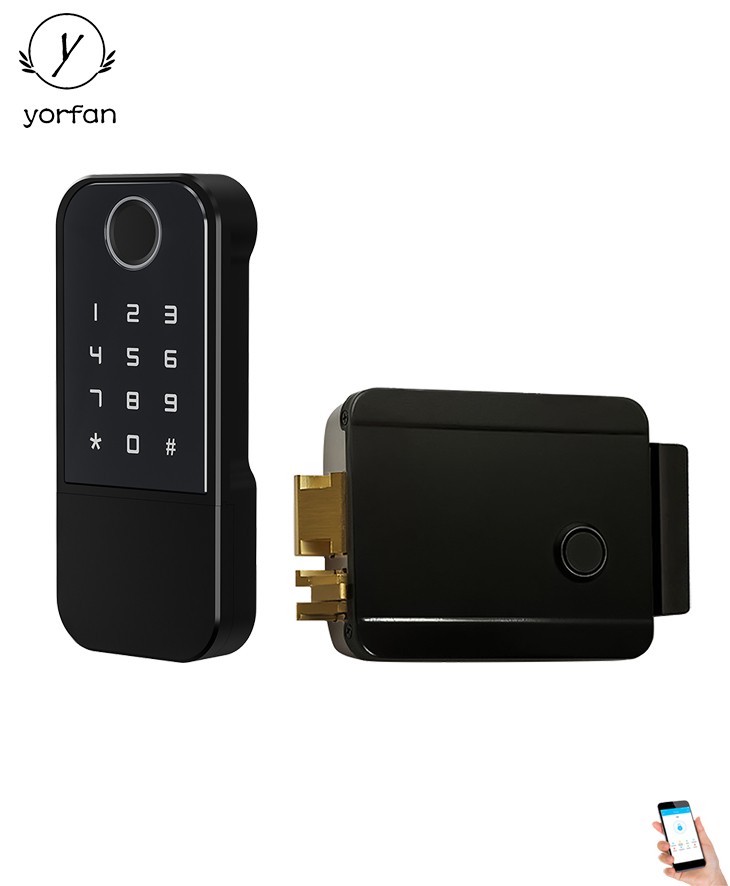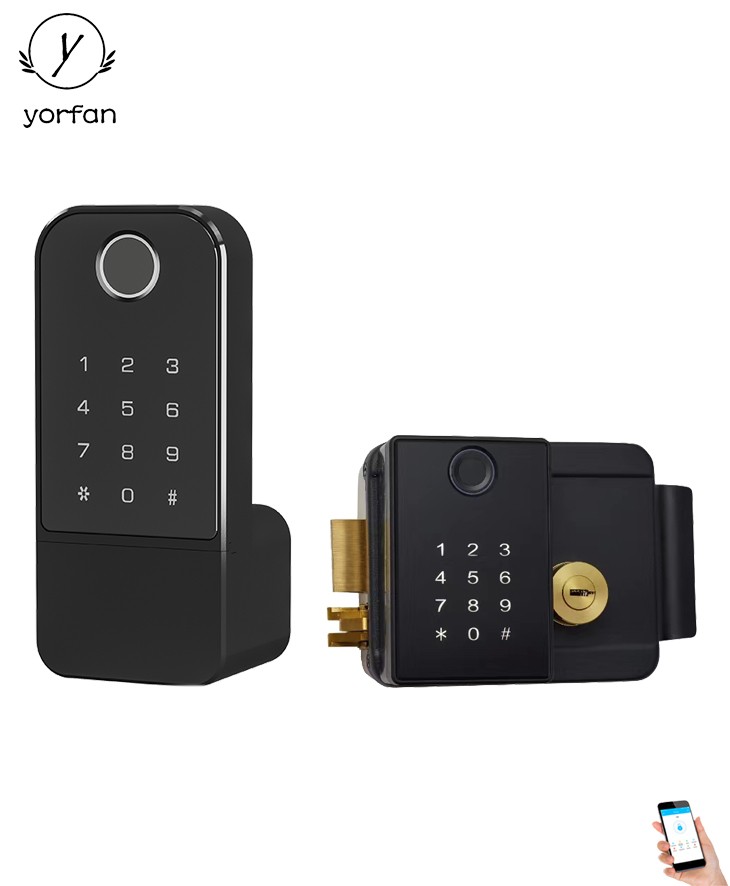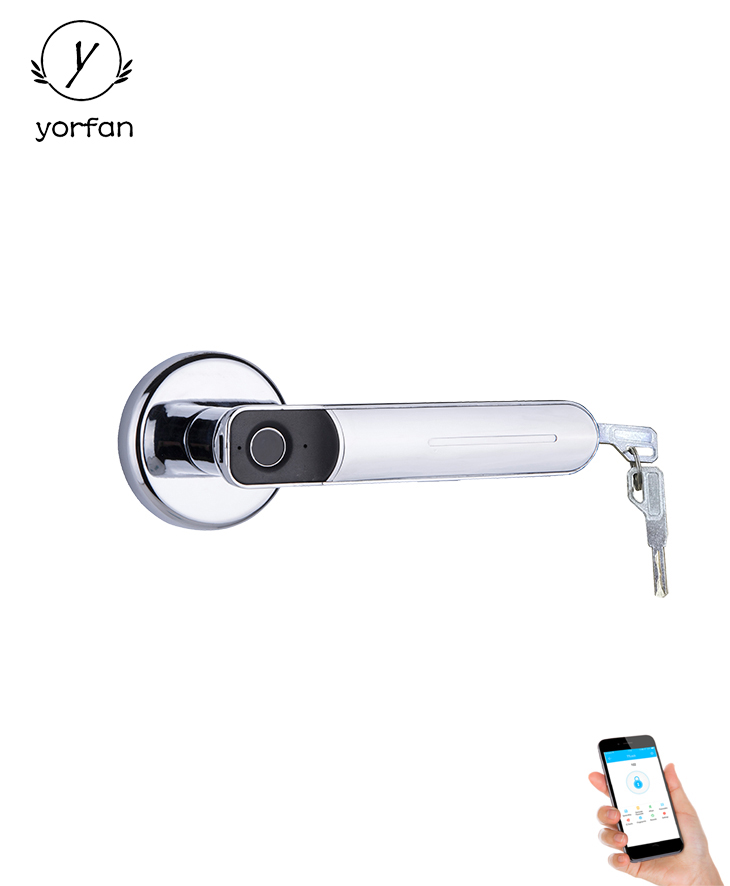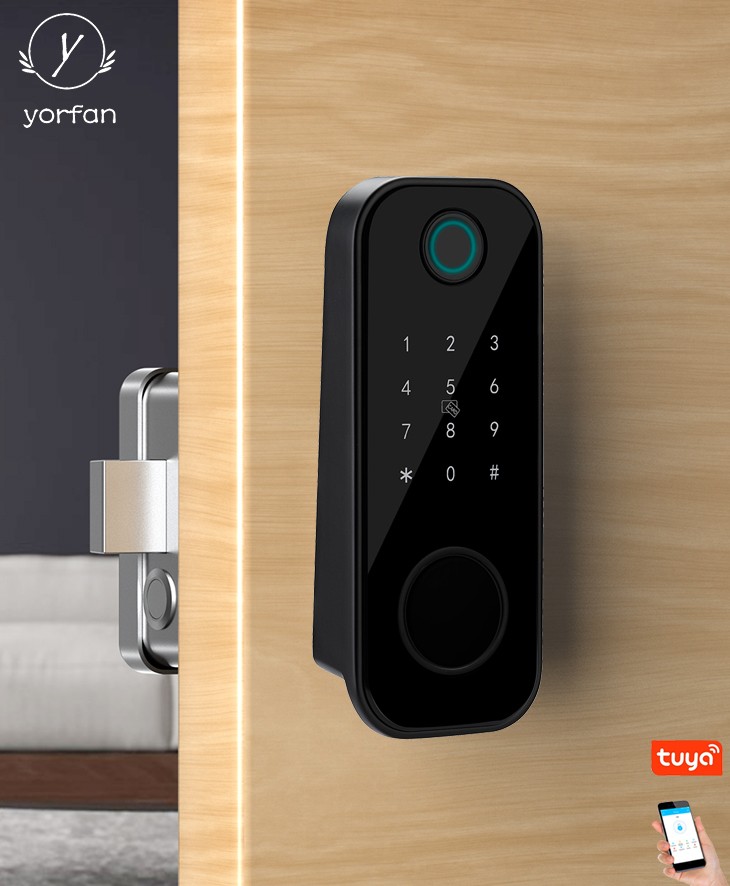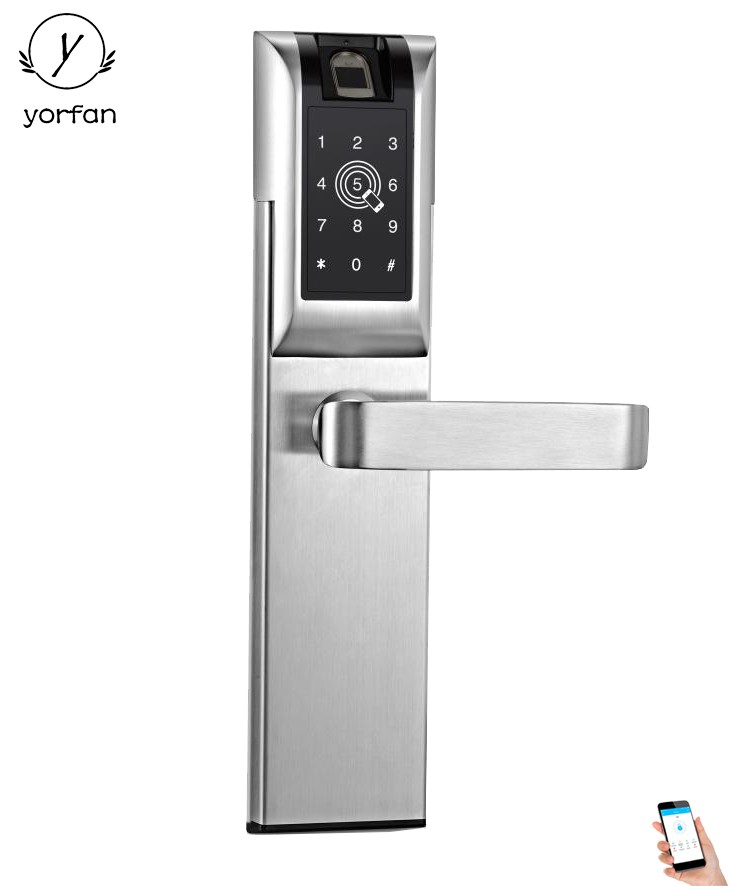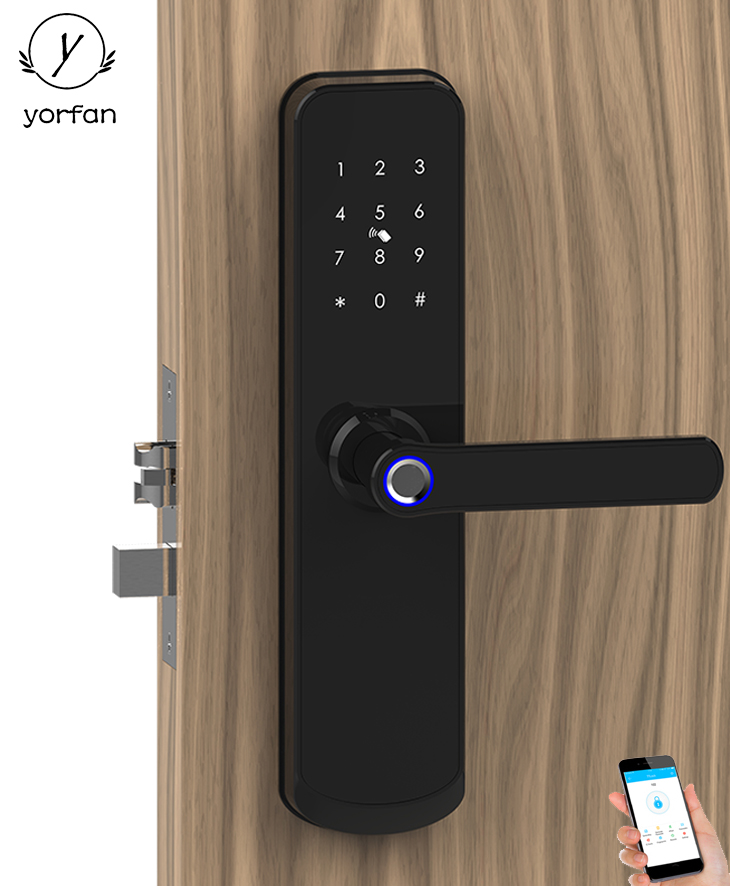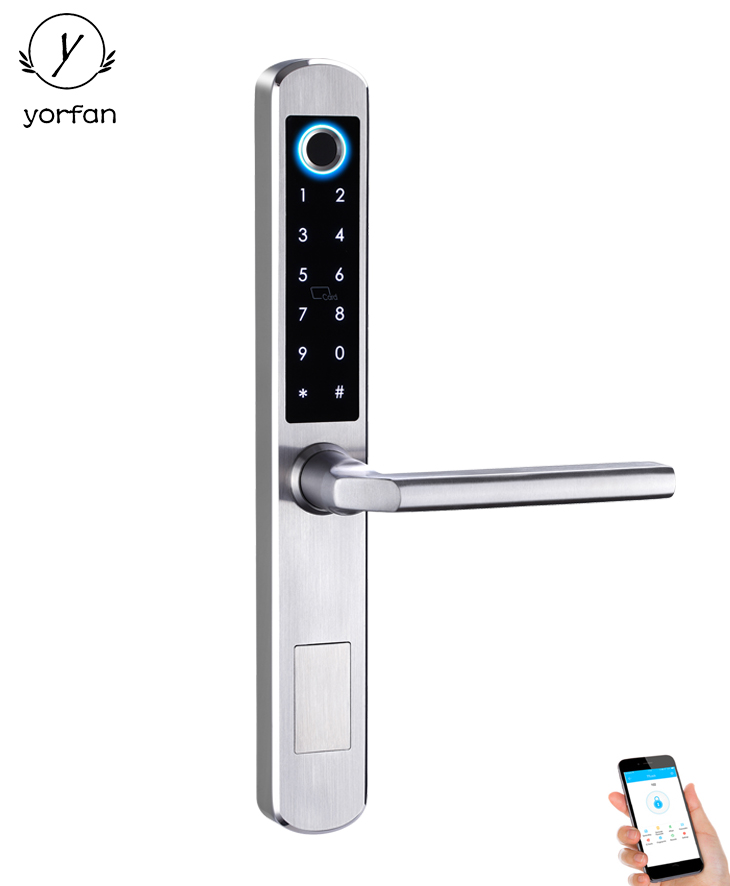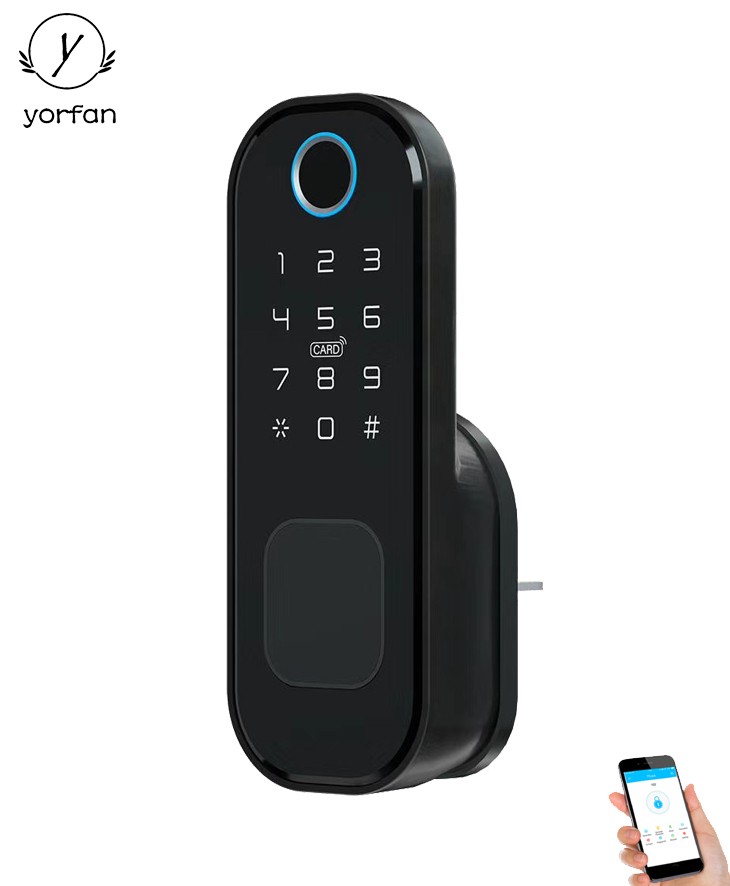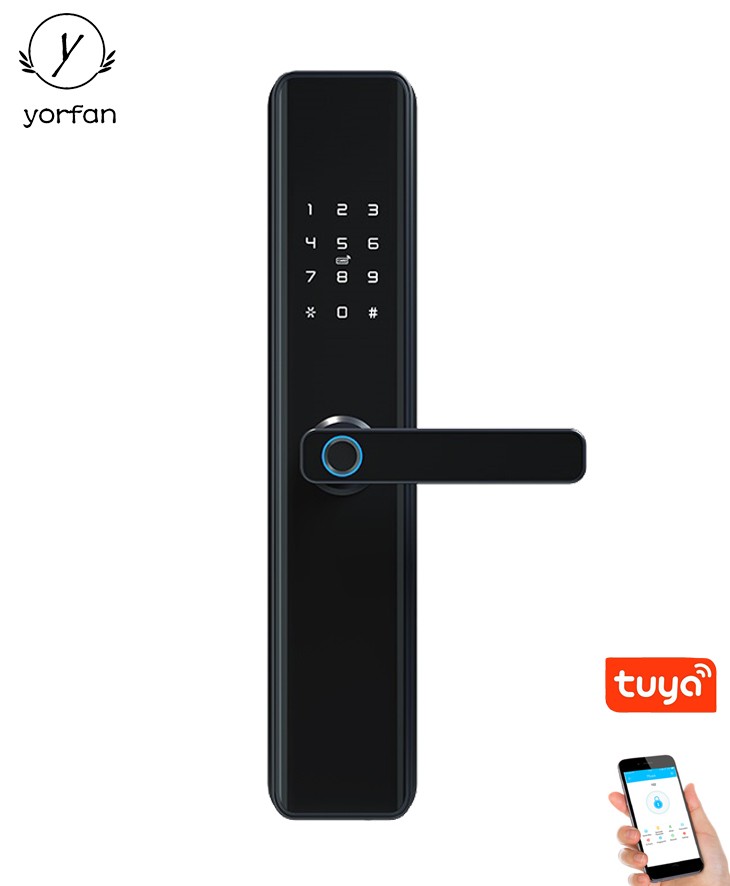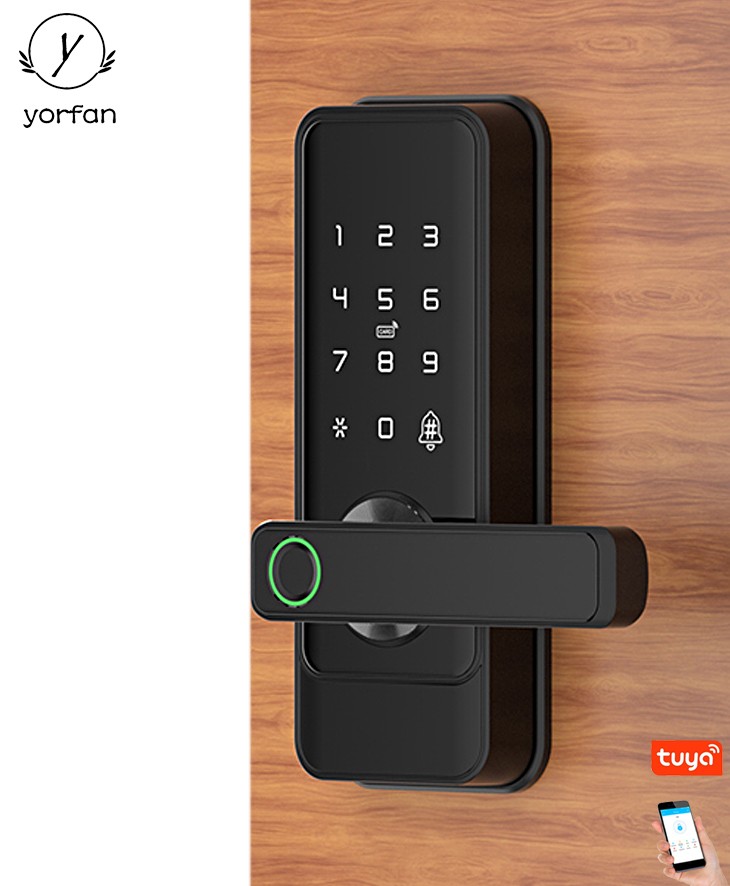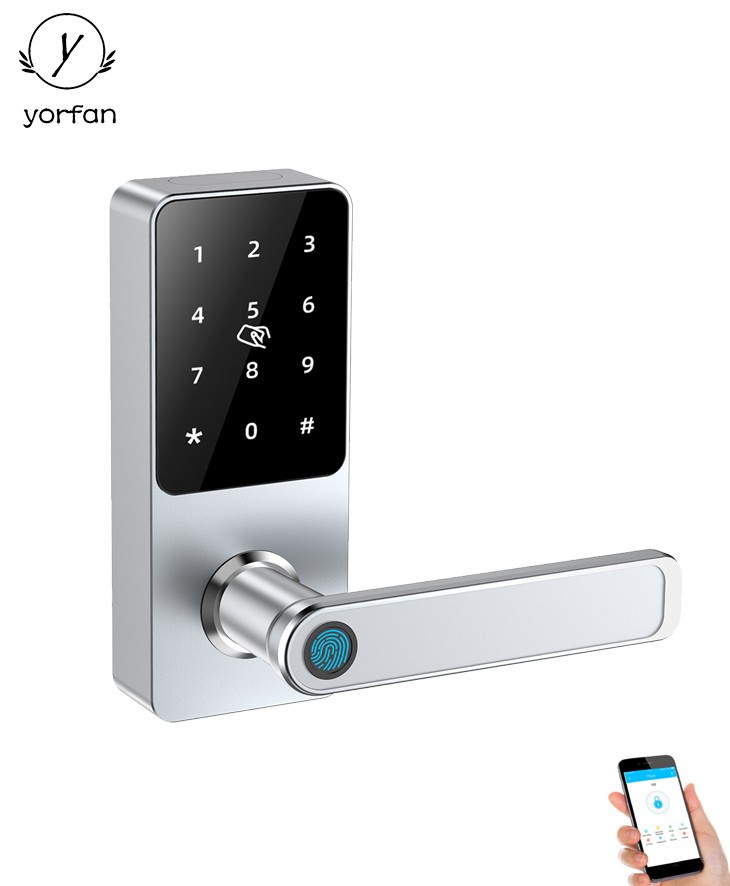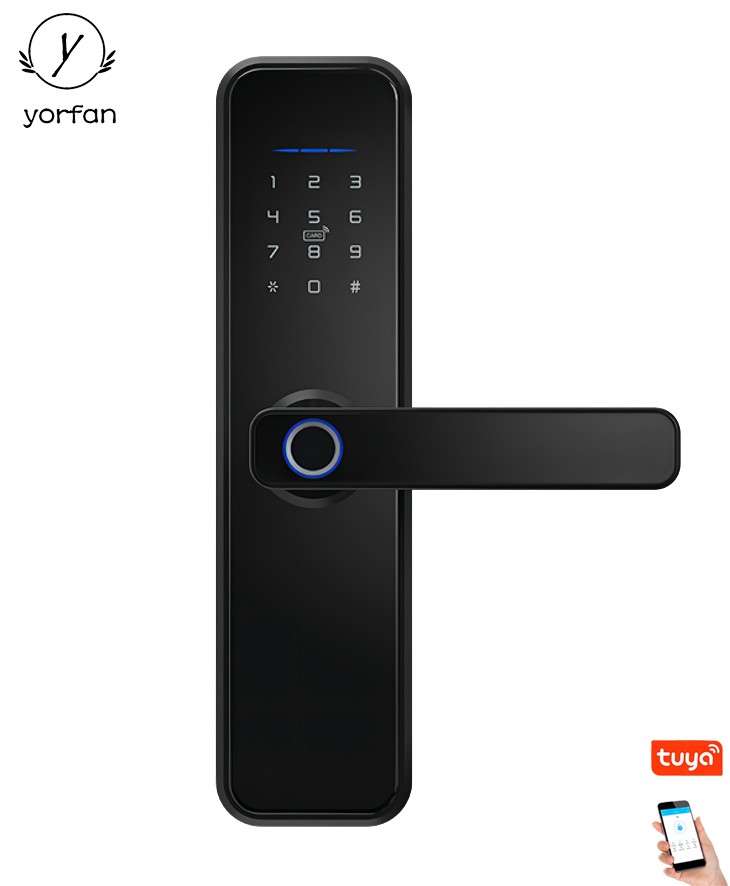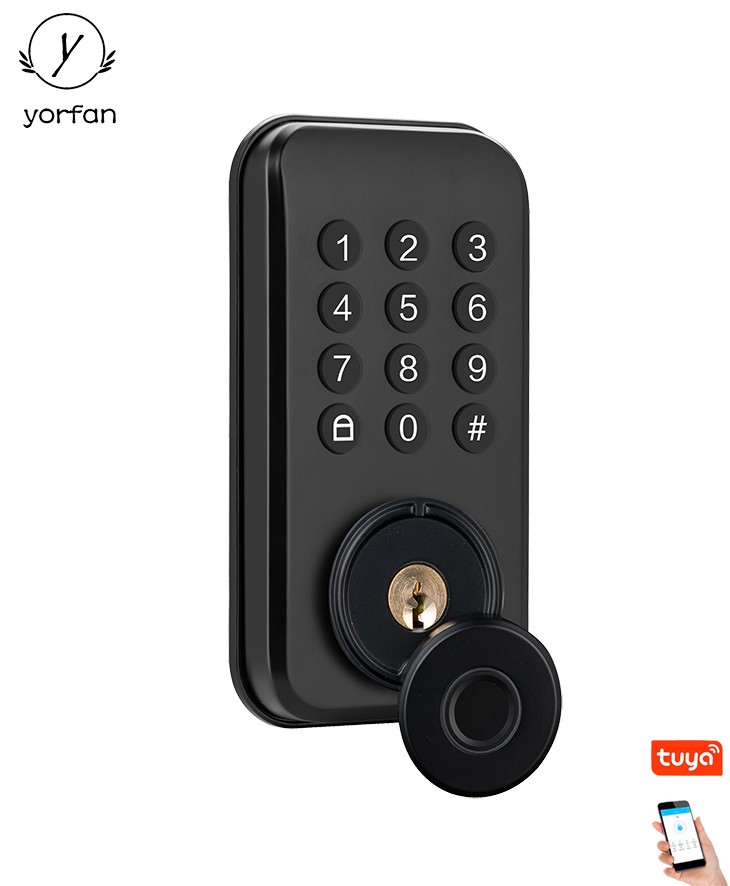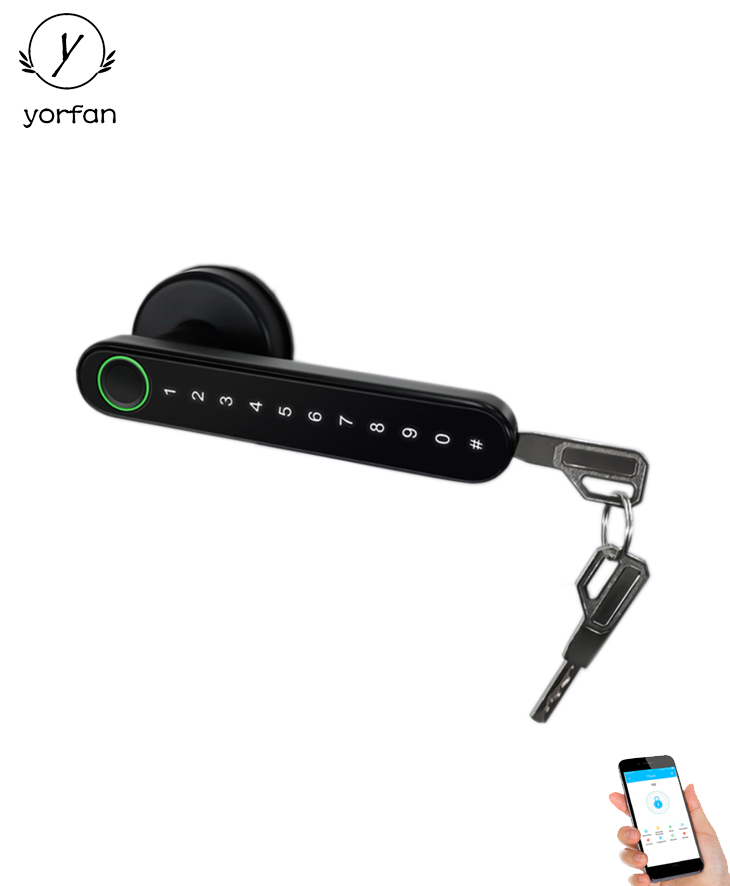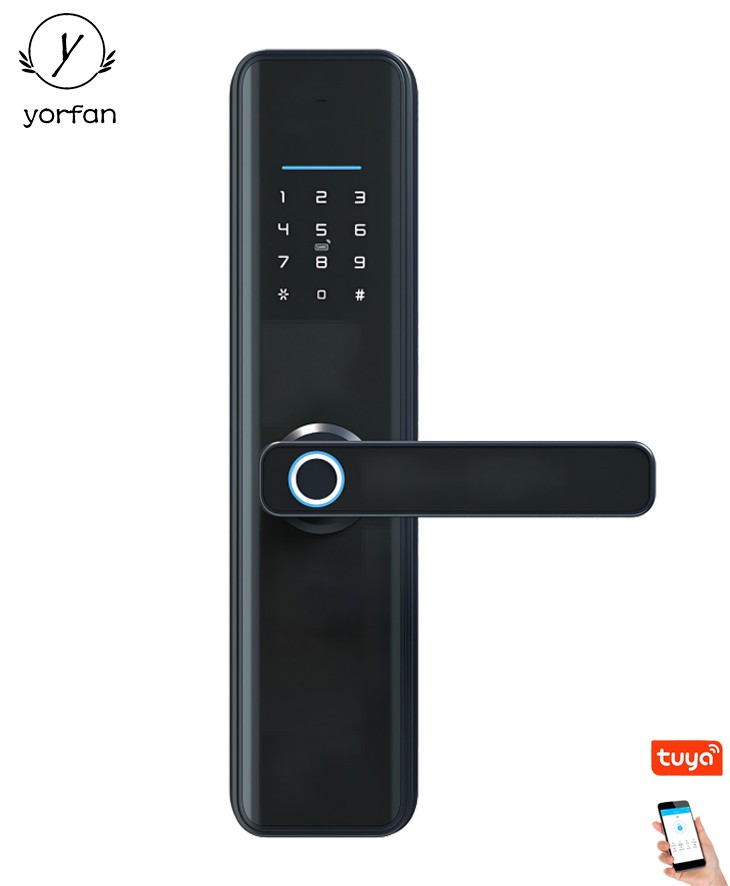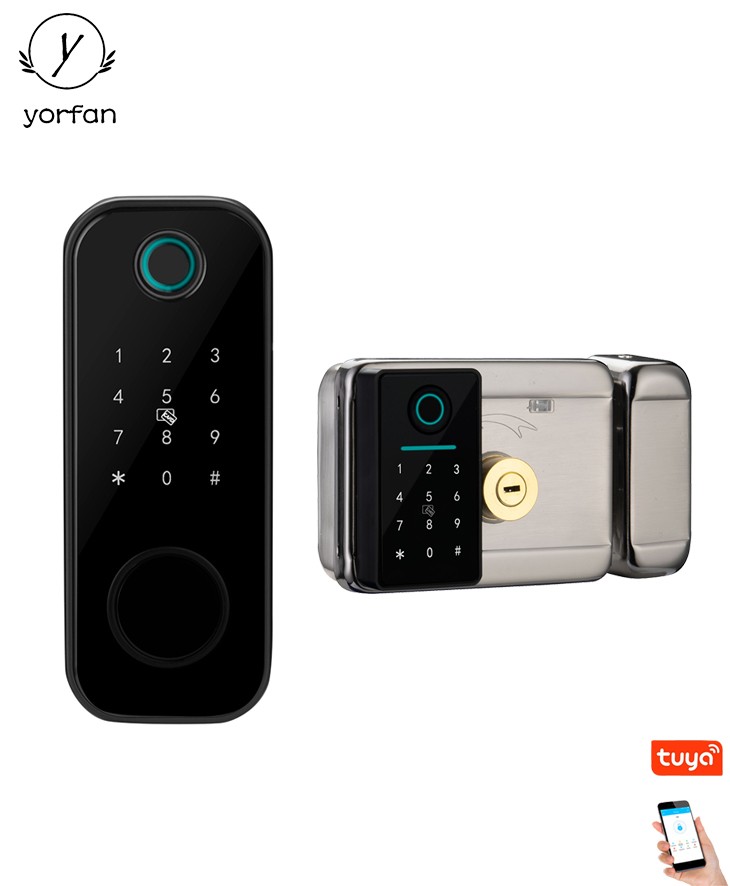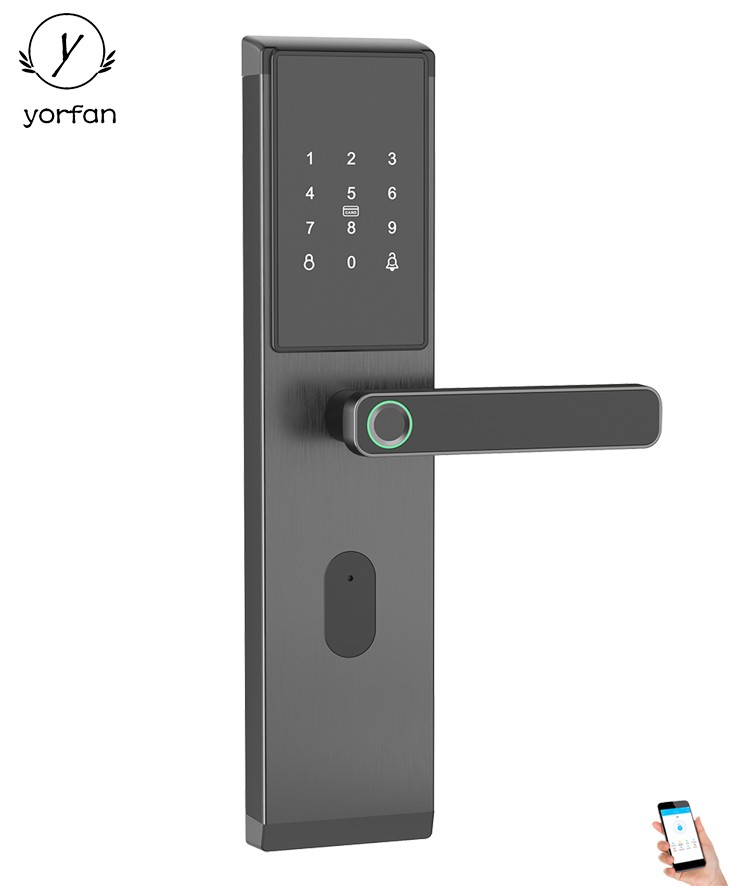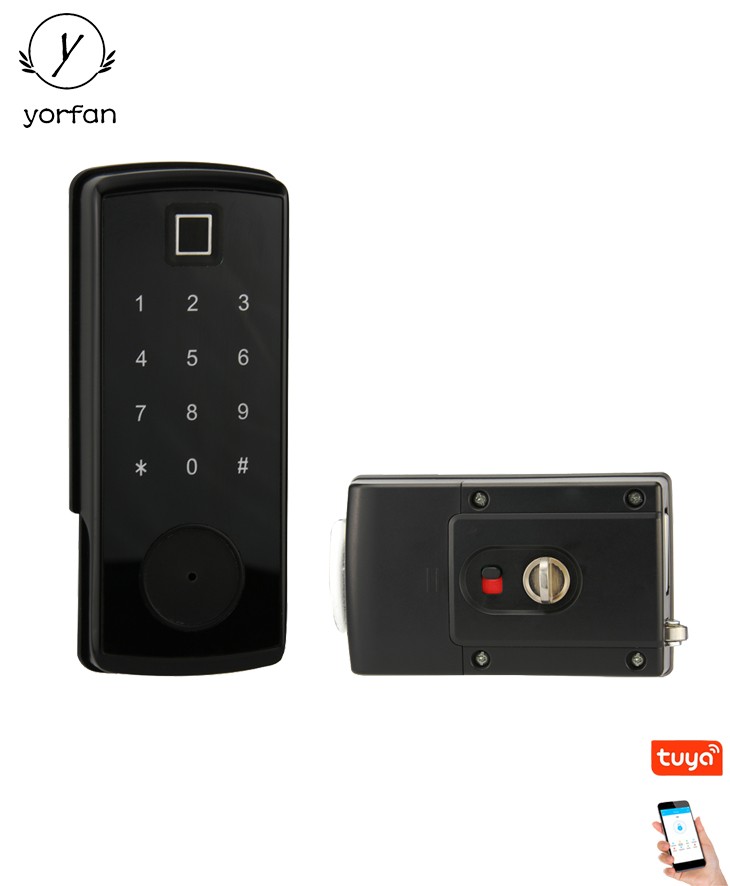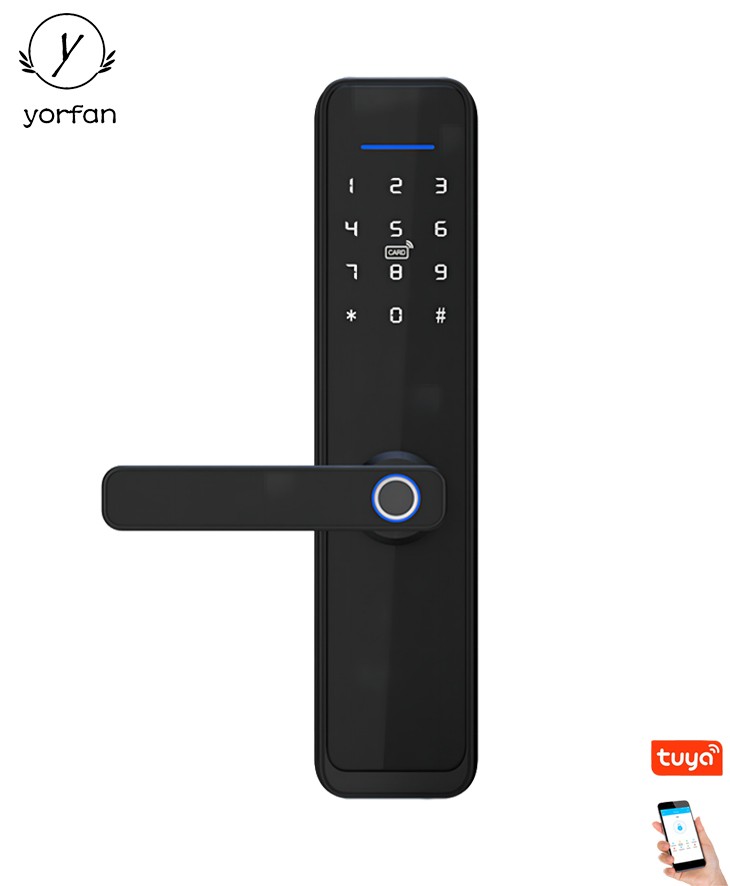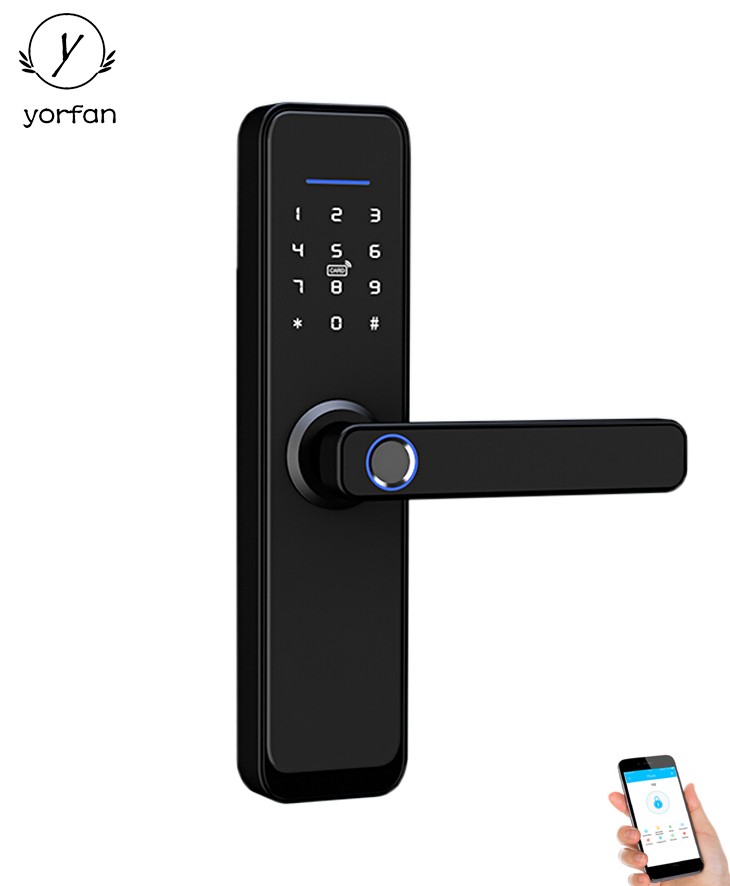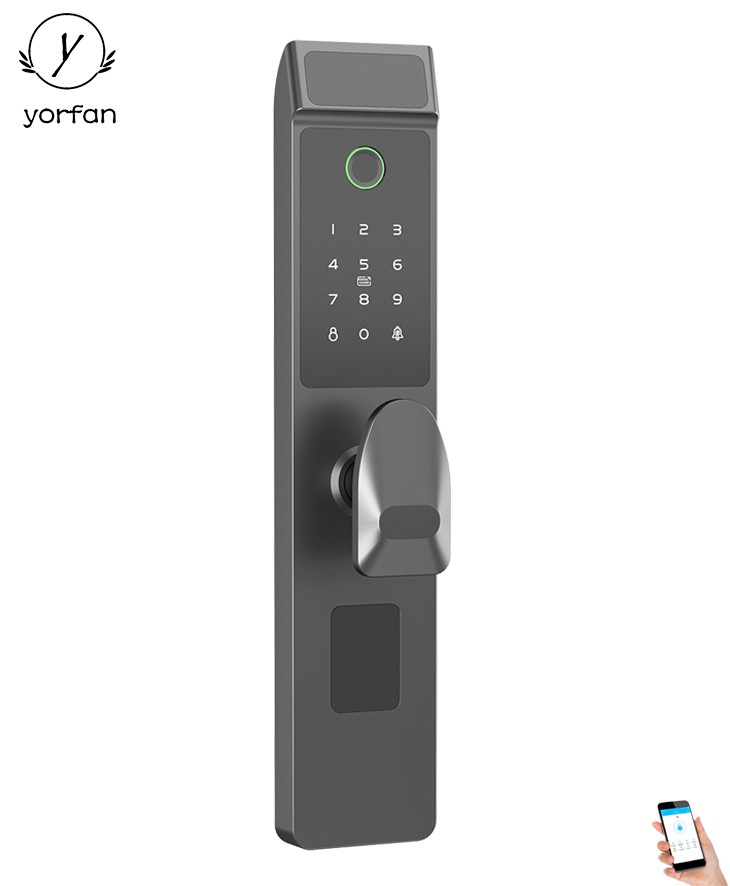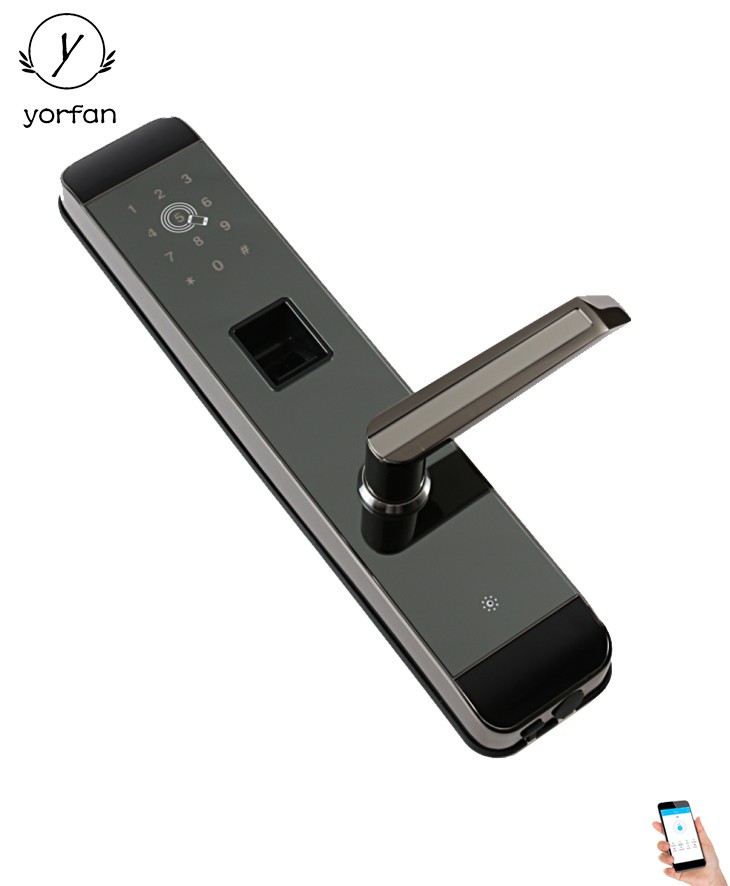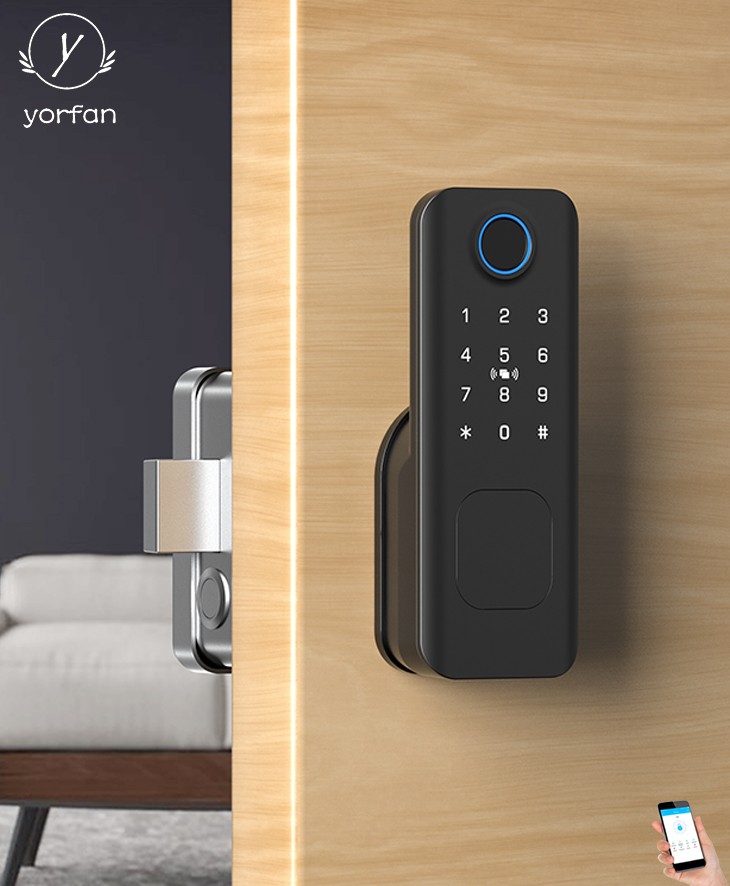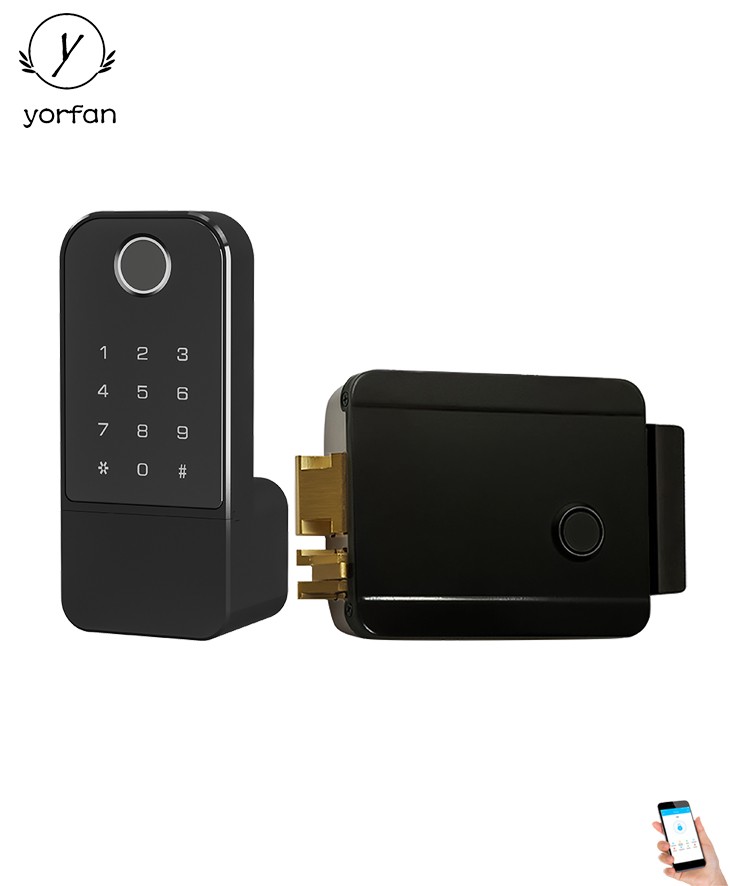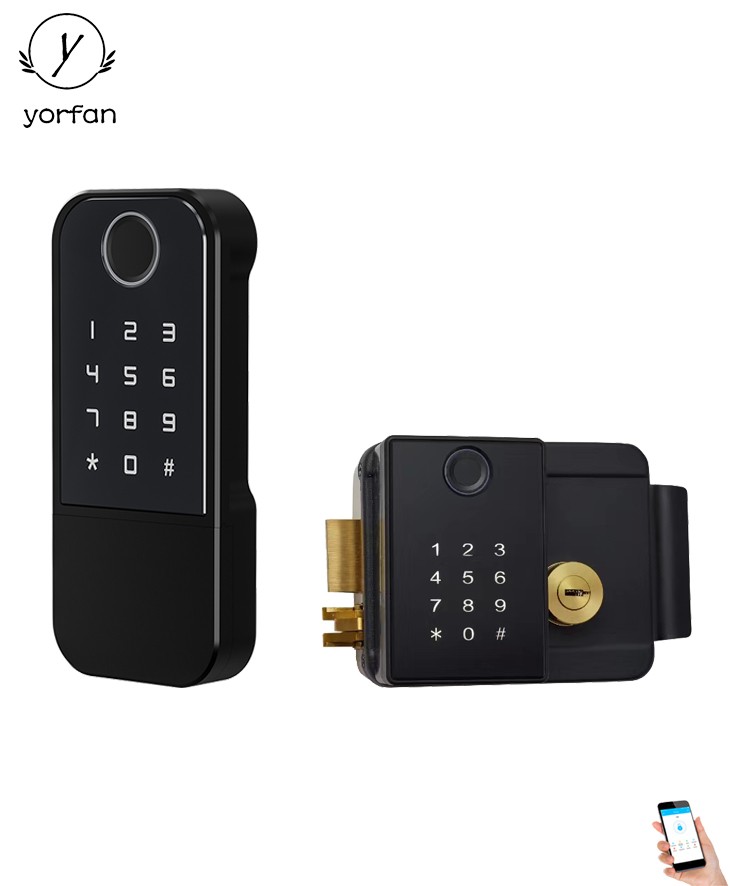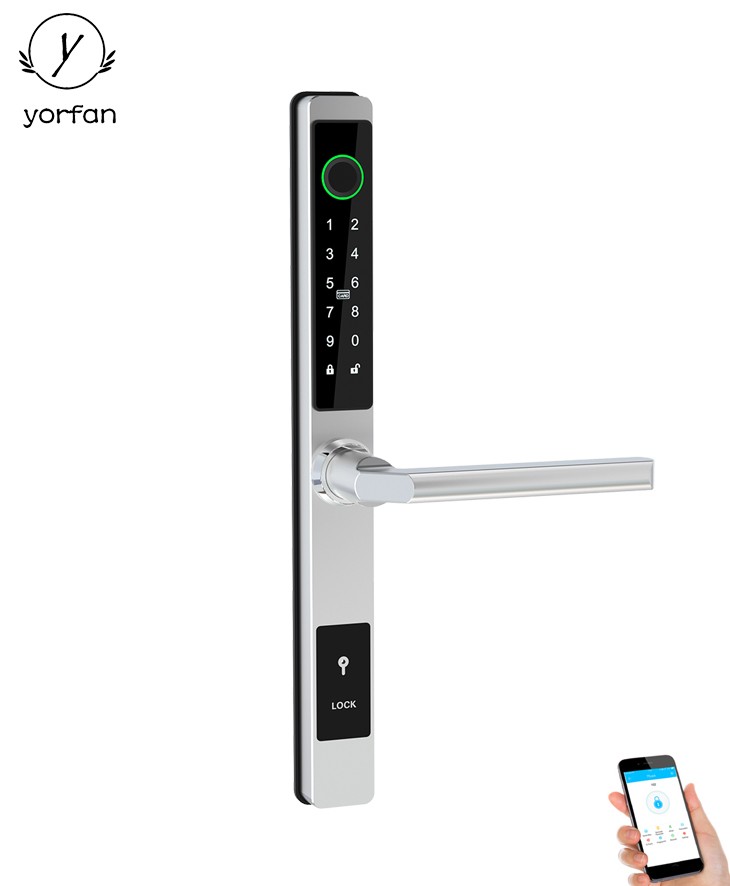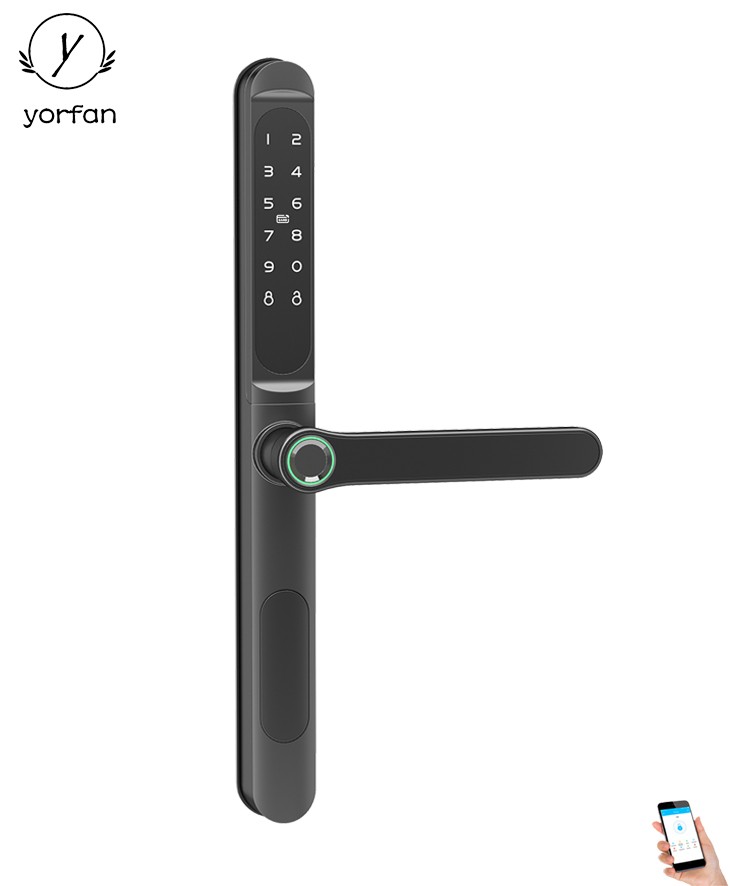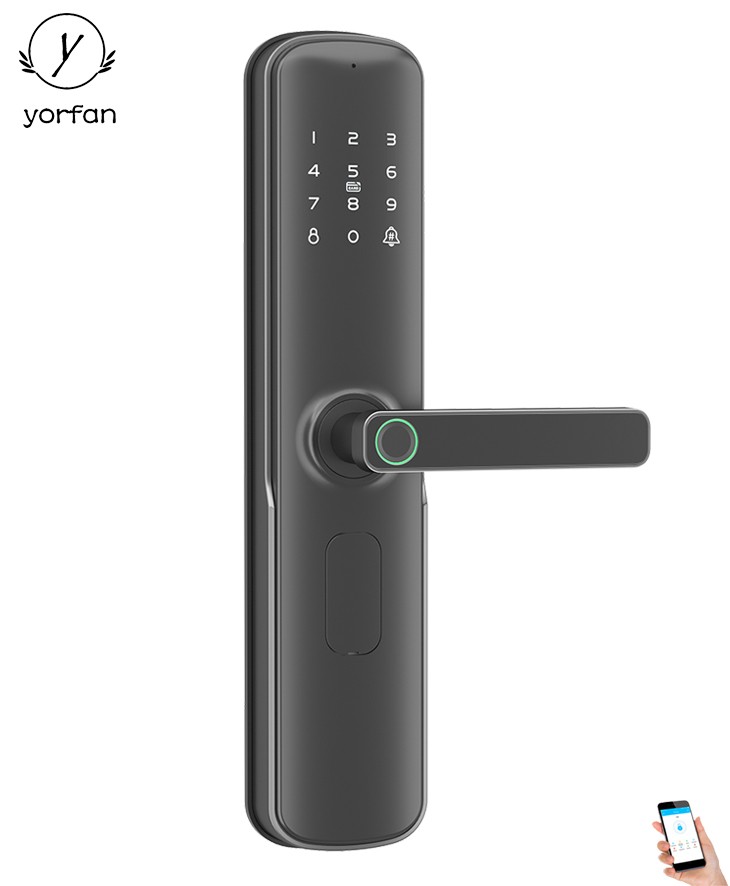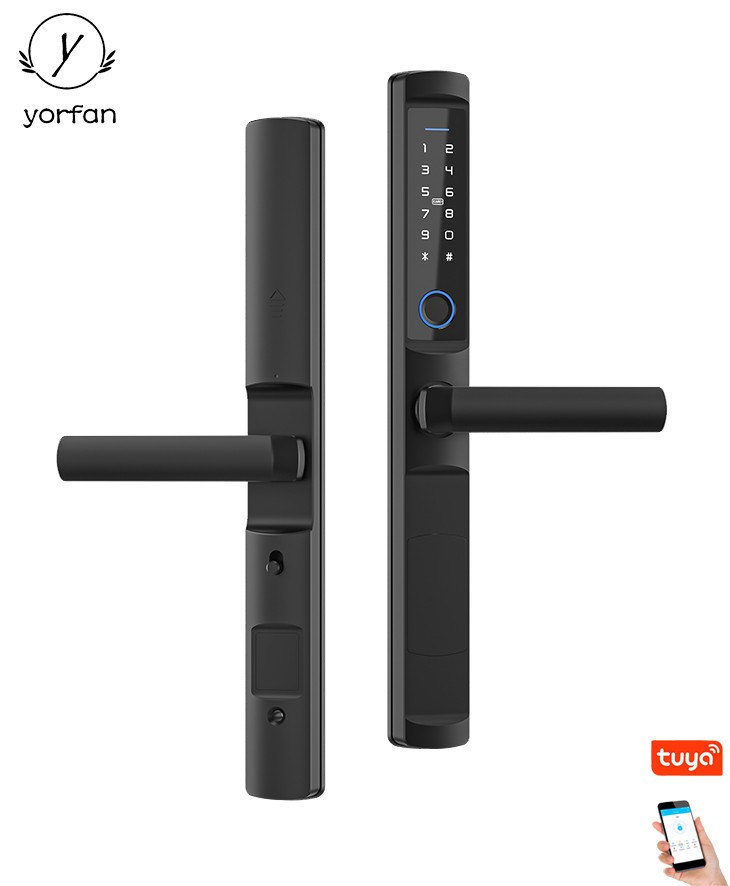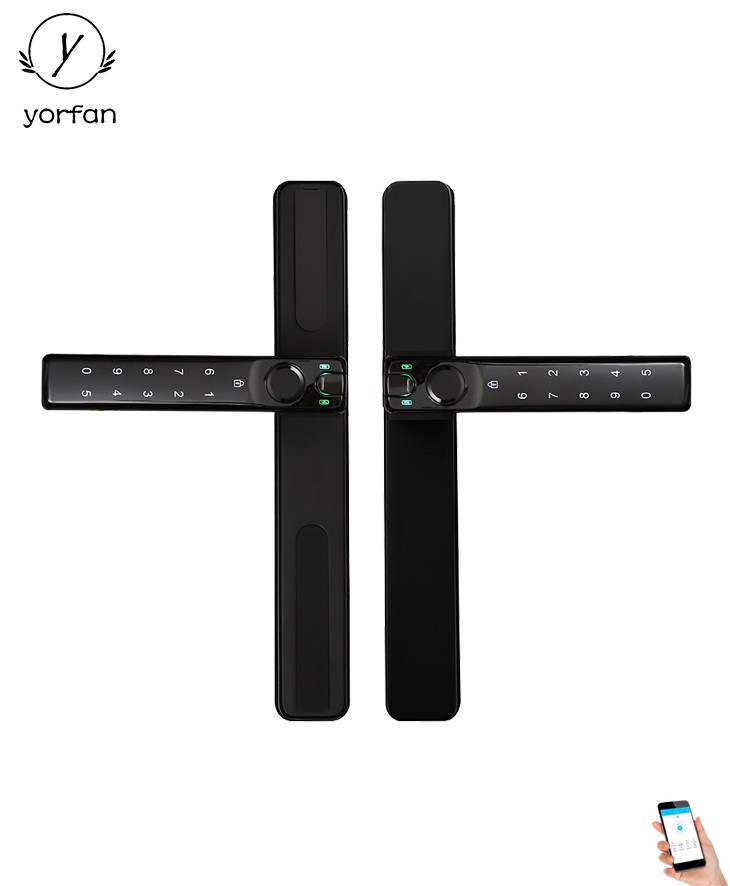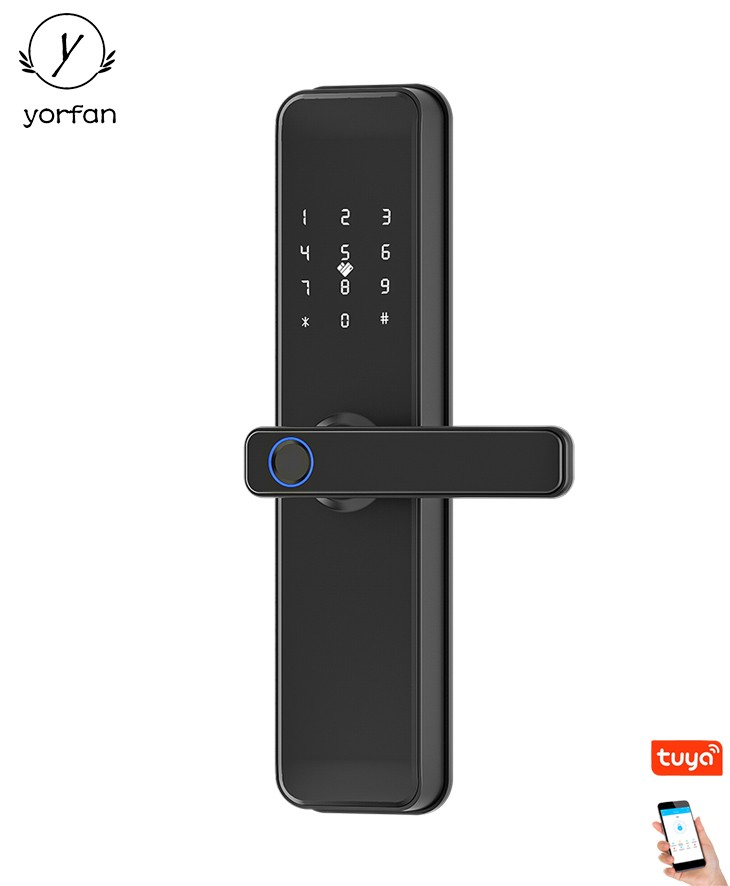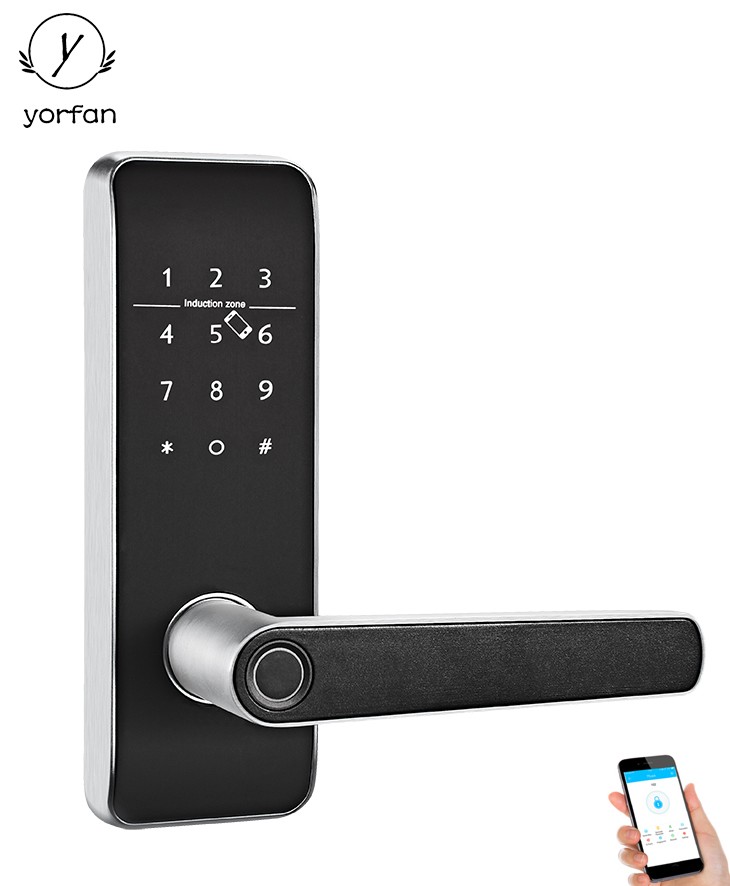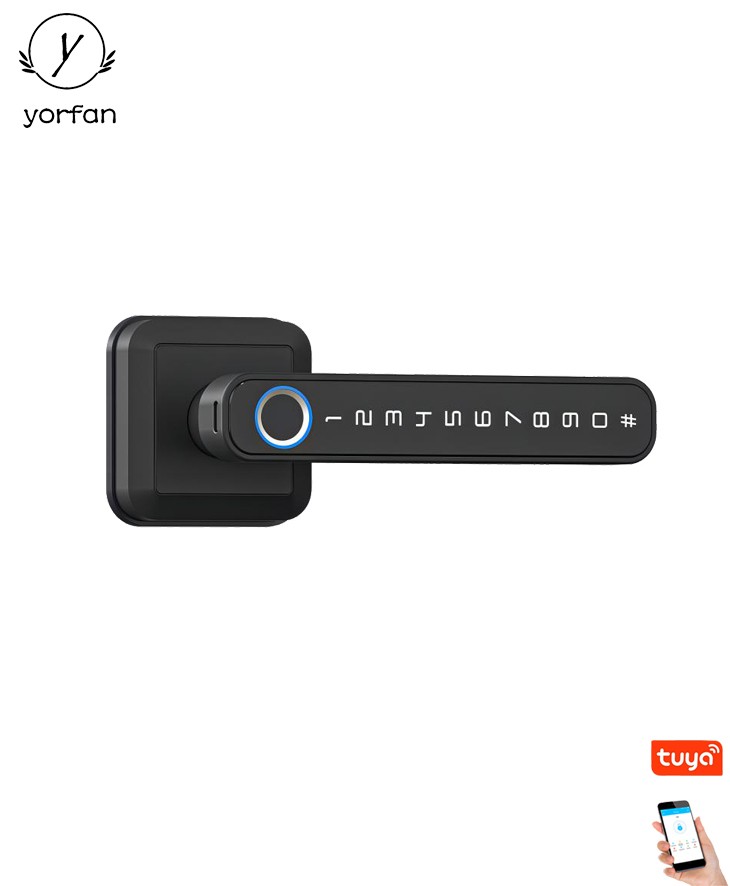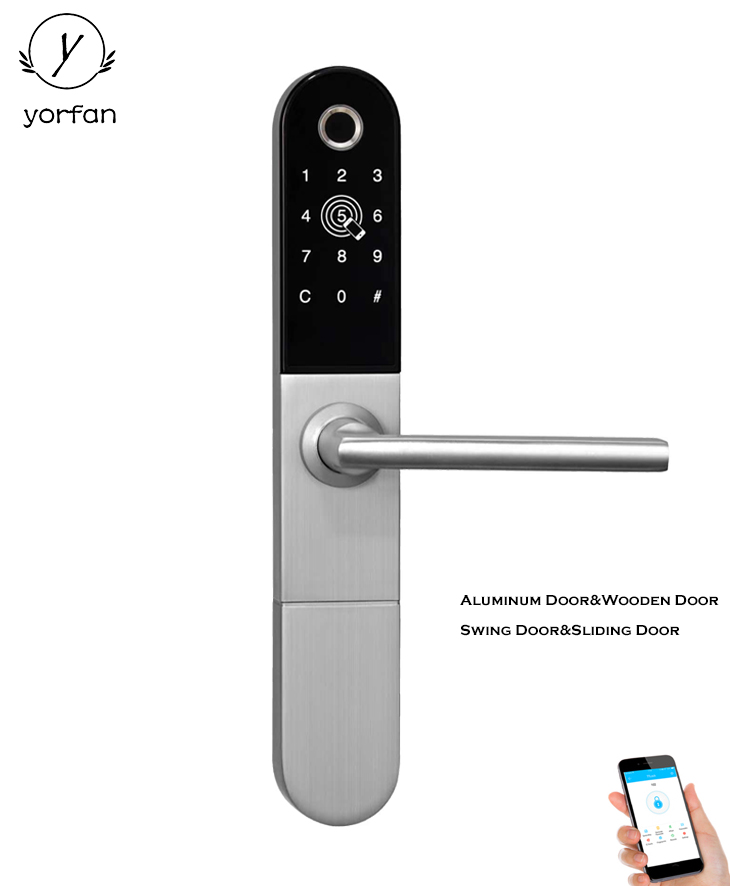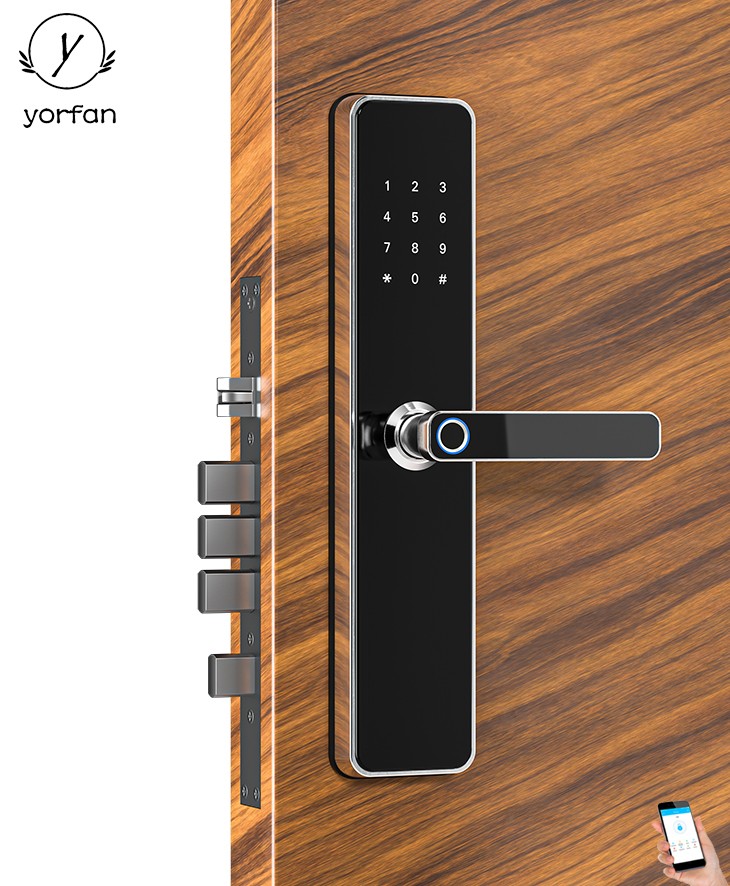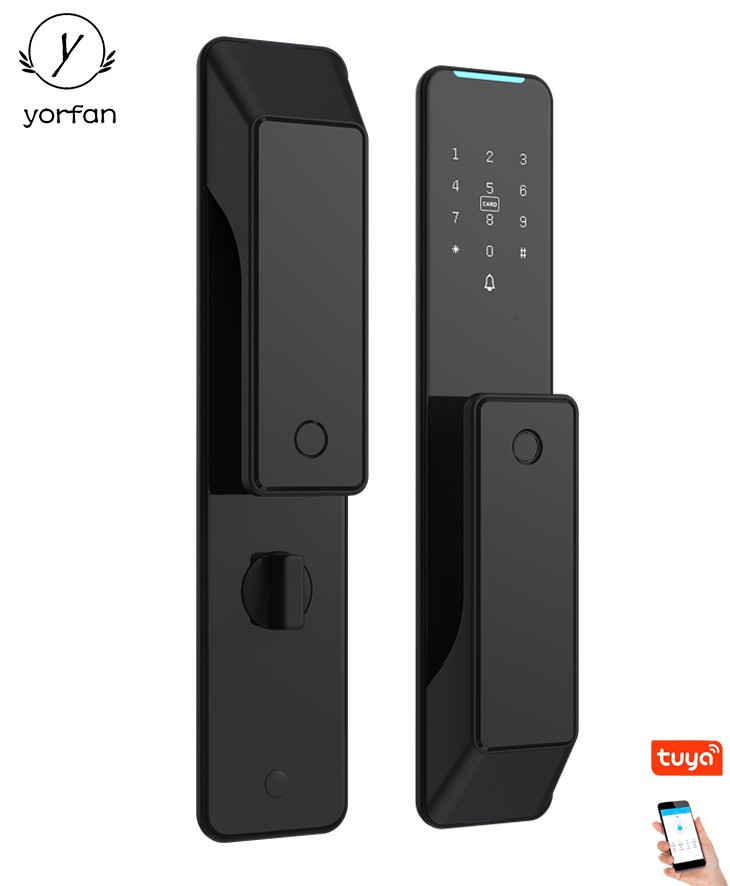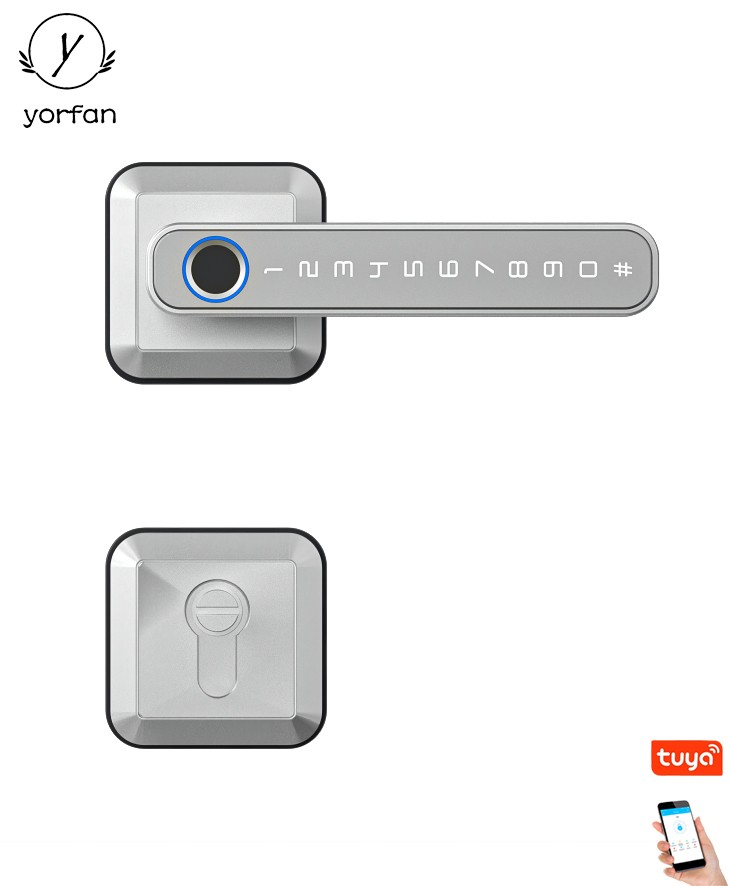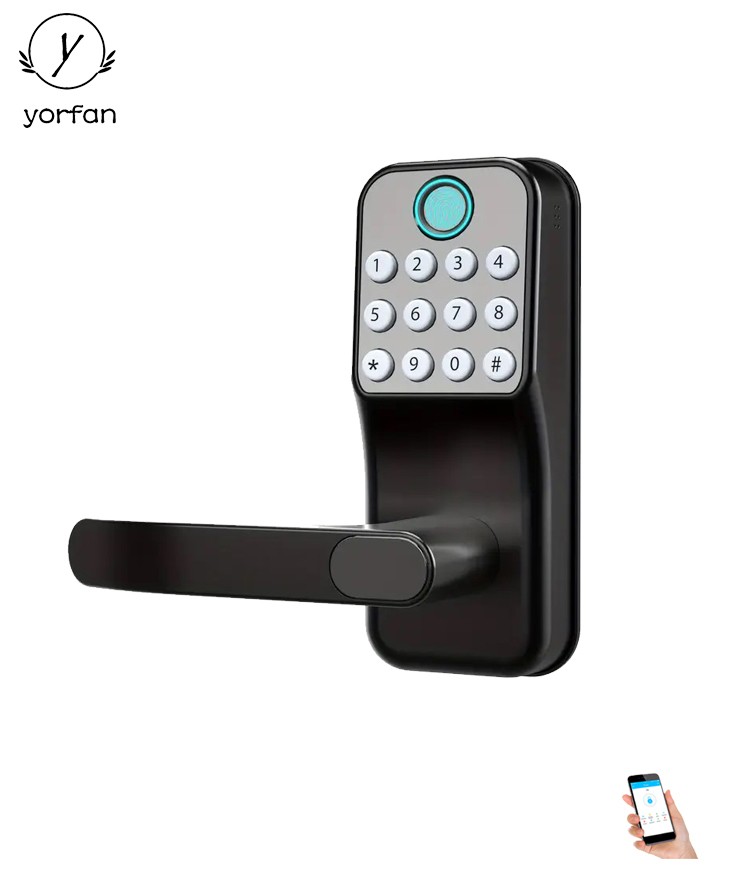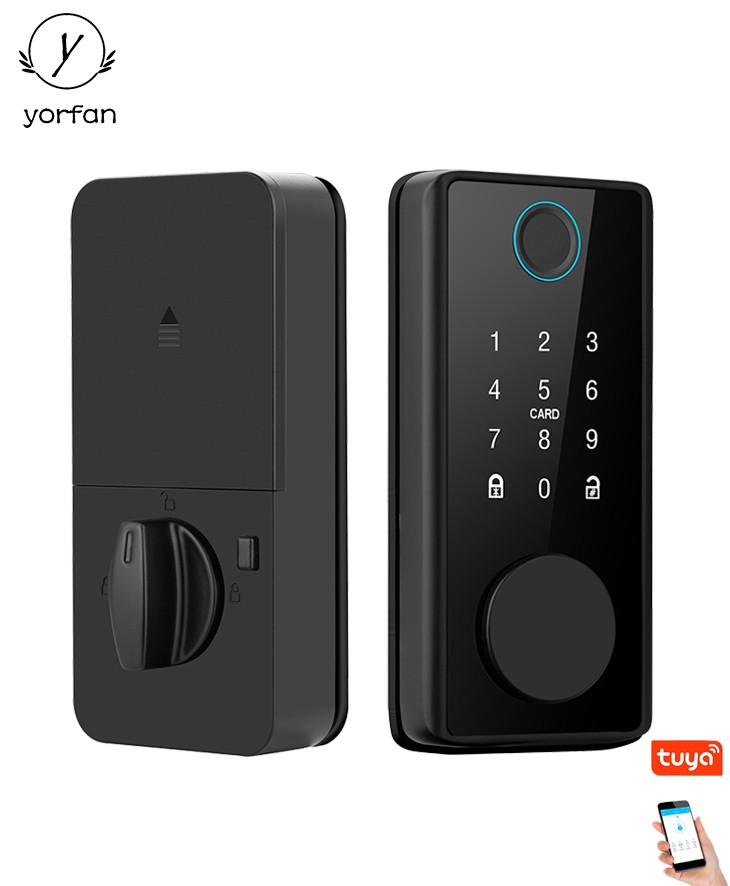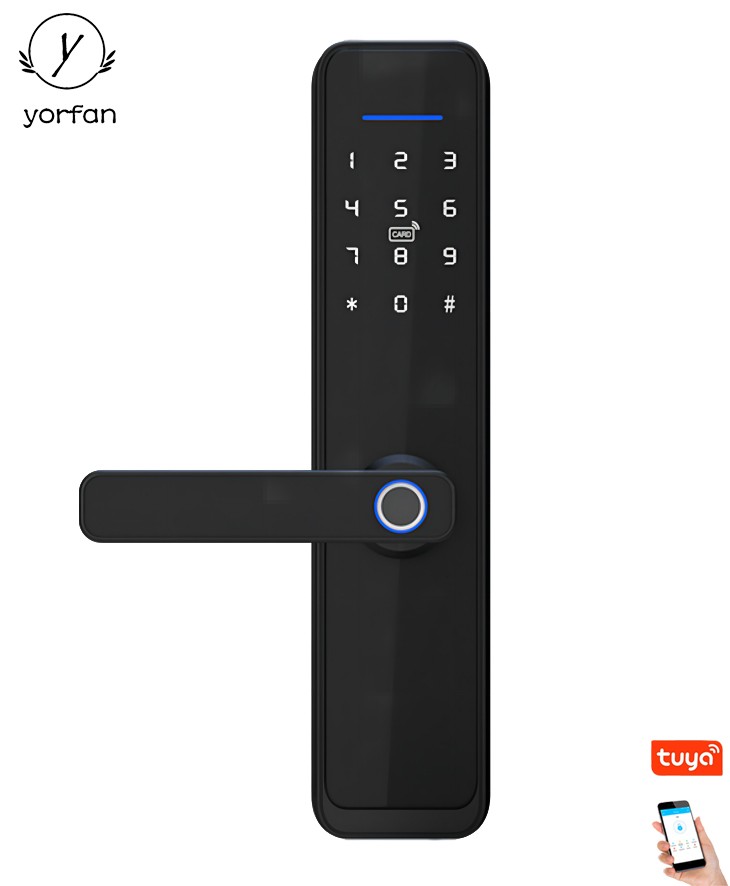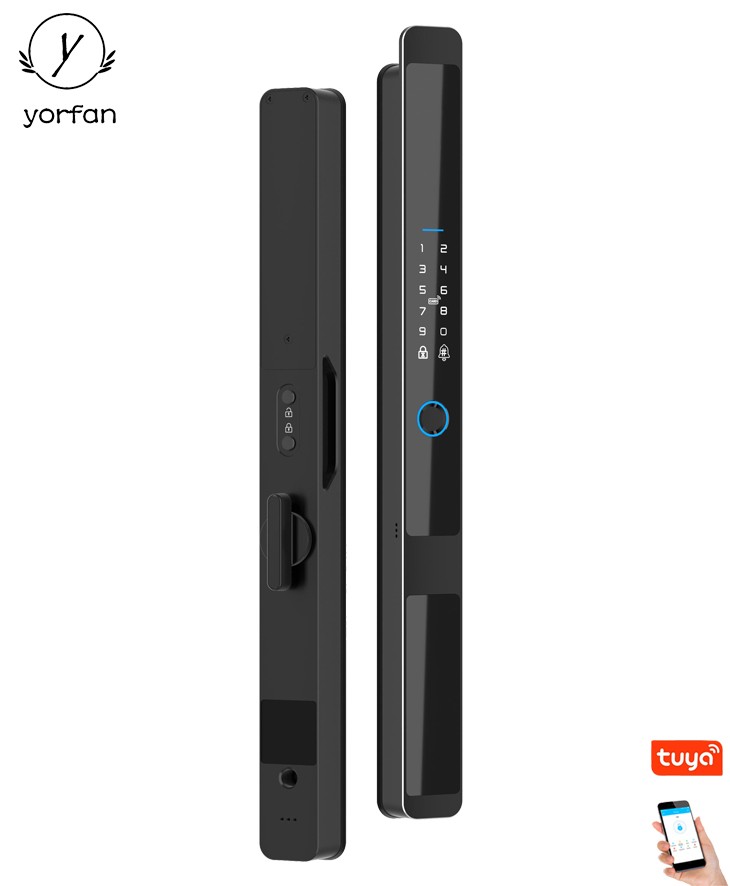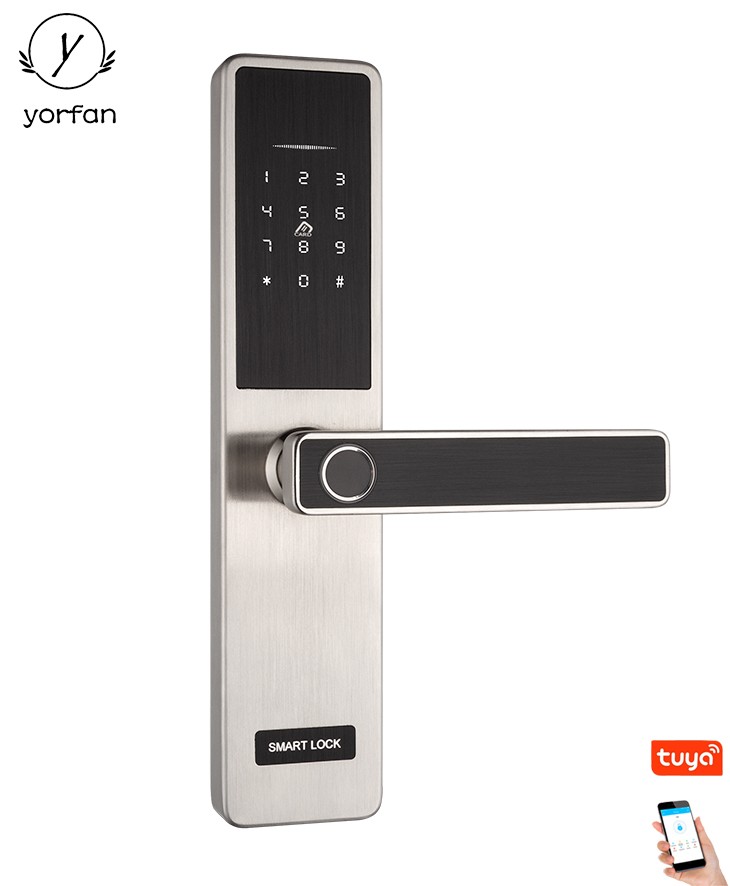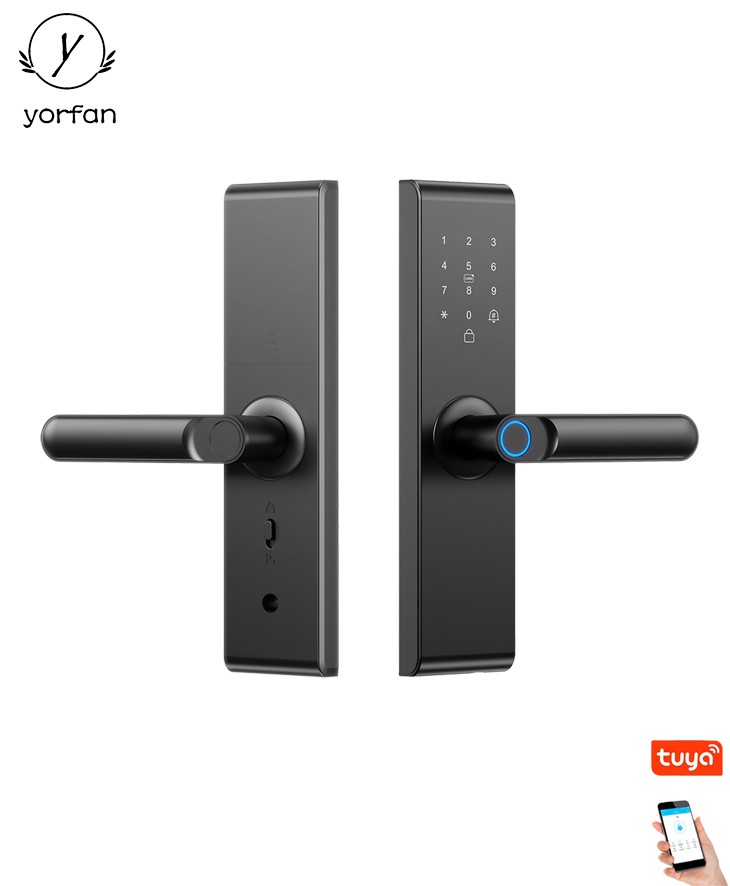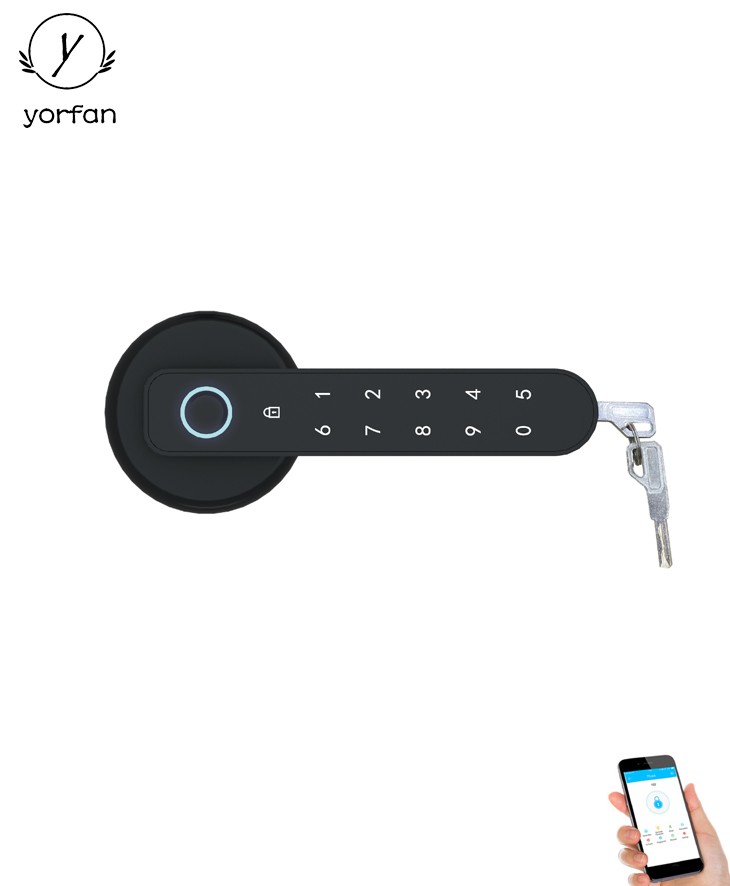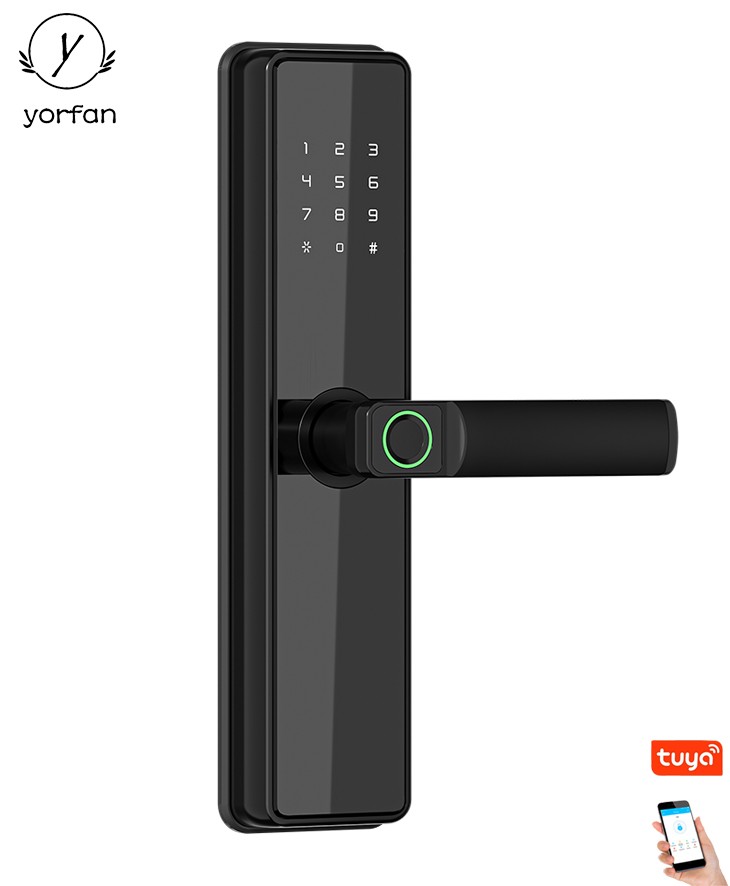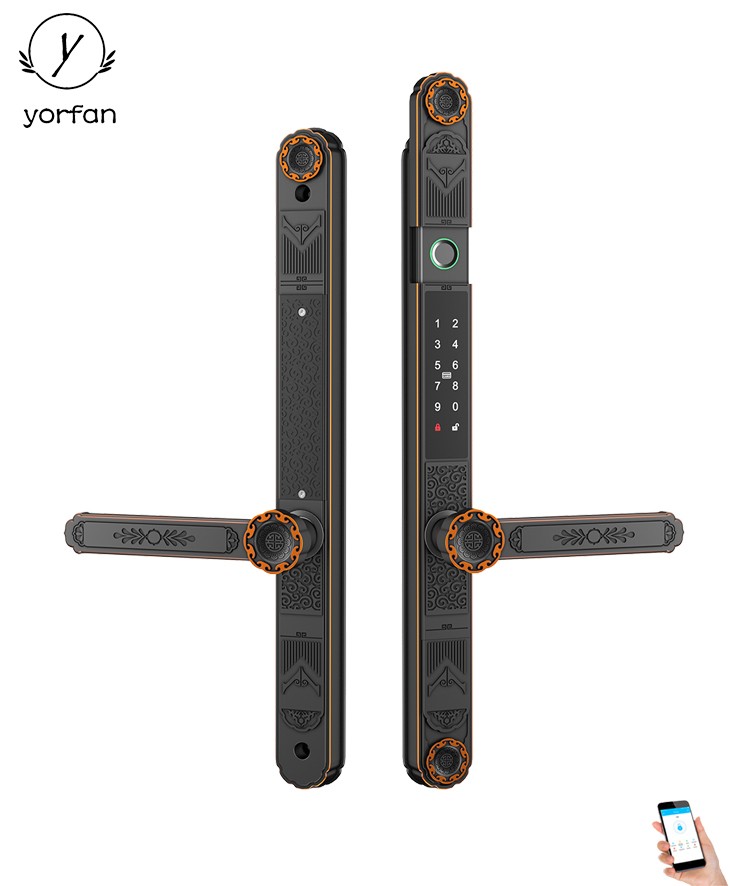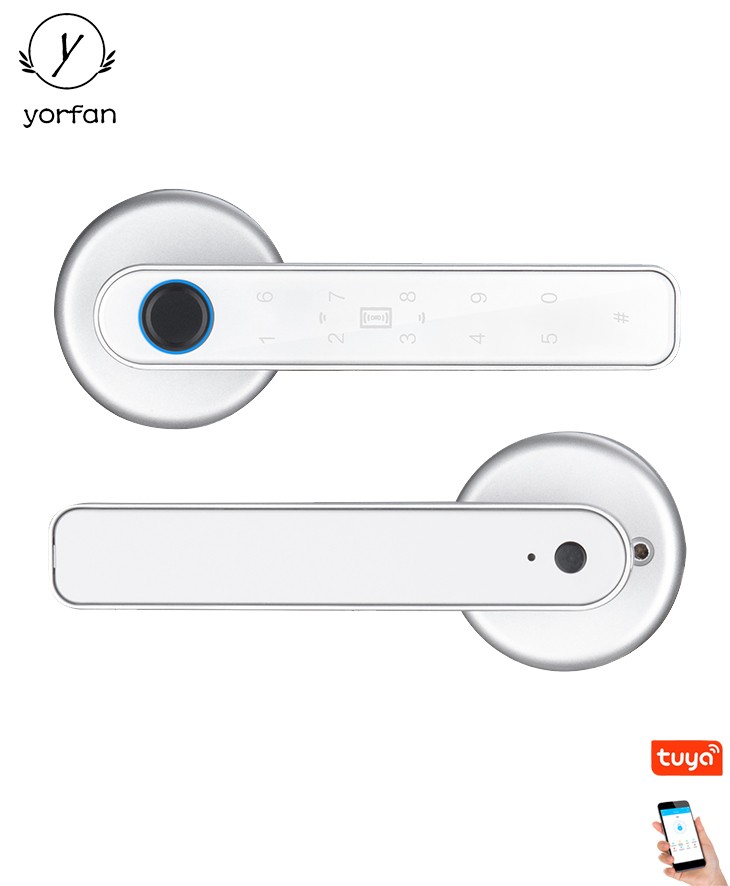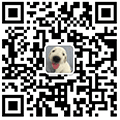Euro Mortise Bluetooth Door Lock YFBF-ODS
Material: aluminum alloy
Mortise: 8535 mortise
Unlock: Fingerprint+Password+bluetooth+card+key+wifi(need gateway)
PRODUCT DESCRIPTION
Model number: YFBF-ODS
Material: aluminum alloy
Color: silver, black
Unlock: Fingerprint+Password+Card+Mobile APP(by bluetooth)
Dimension:315*42*21.5MM
Mortise: 8535 type,8545,8525 etc also available
Back up key: 2pcs/set
App:TTlock(bluetooth) ,Tuya(bluetooth), TTlock(WIFI)
Fingerprint capacity:30pcs, Card capacity:30pcs, Password capacity: 30pcs(FP100pcs,Card 100pcs,password 100pcs can be customed. MOQ 100pcs)
Sliding door&swing door avaiable
Waterproof: IP65(only front panel)
This lock have 4 version for option:
1, stand alone system: Fingerprint+card+password+key
2, TTlock bluetooth version: Fingerprint+bluetooth(TTlock APP)+card+key+password+remote controller+wifi(need gateway)
3, Tuya bluetooth version: Fingerprint+bluetooth(Tuya APP)+card+key+password+wifi(need gateway)
4, TTlock wifi version: Fingerprint+wifi(TTlock APP,no need gateway))+card+key+password+remote controller




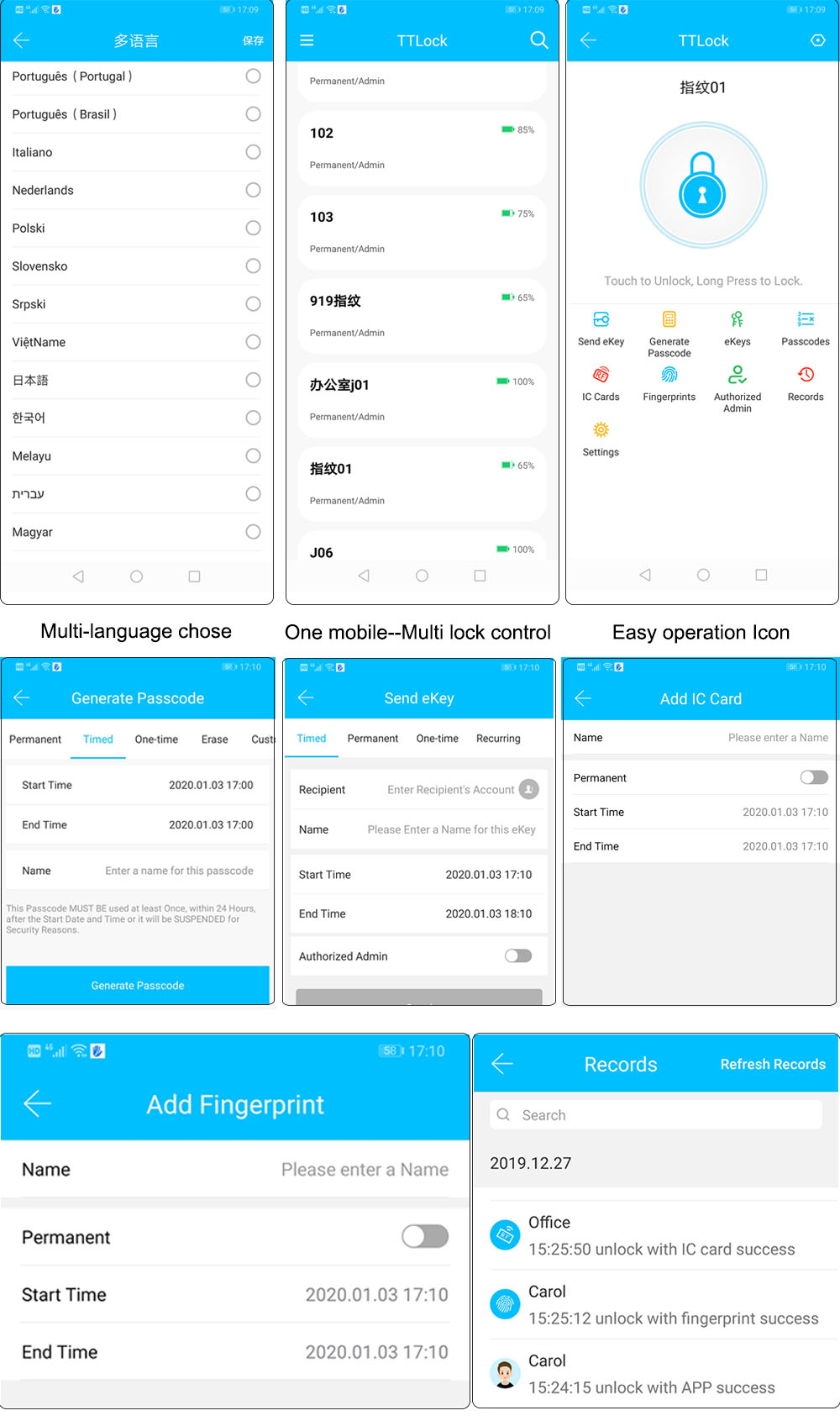
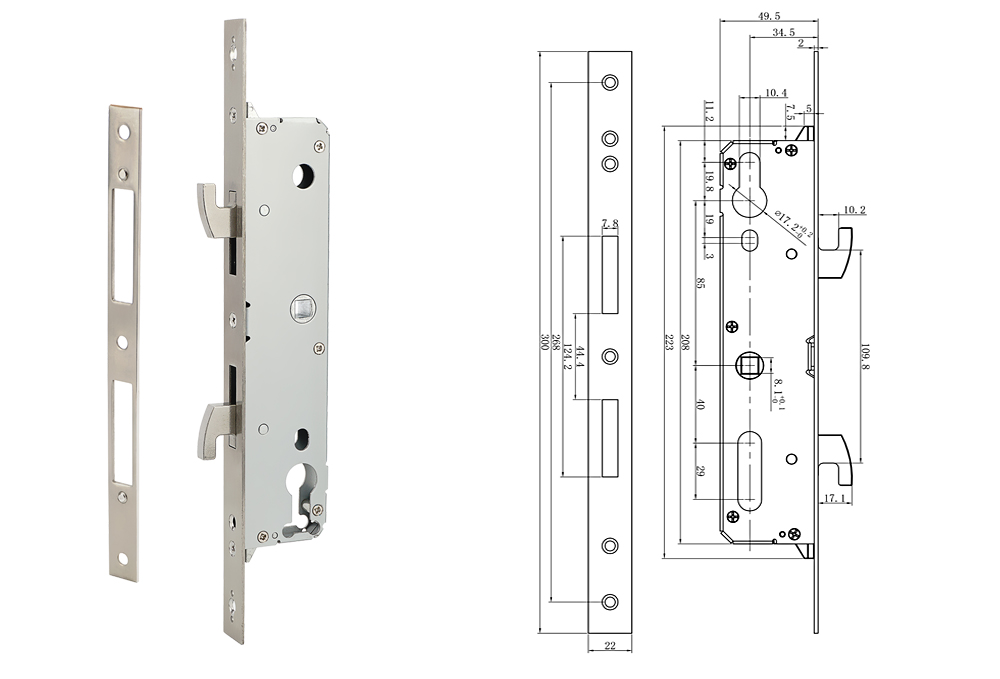
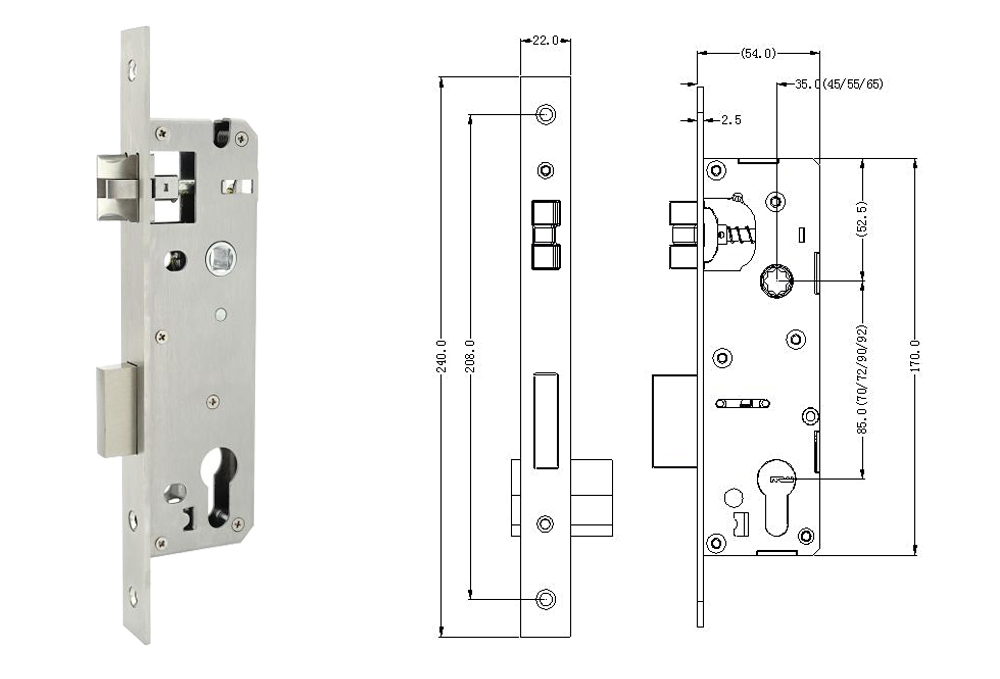









Add bluetooth door lock
1. Click the "+" icon in the upper right corner of the app homepage
2. Click the category of "security sensor" on the left
3. Find the door lock (bluetooth)
4. according to the door lock hardware manual, start bluetooth network
5. waiting for the device to connect
Add bluetooth gateway - Hardware Preparation (optional)
1. Electrify the gateway. Turn on bluetooth and connect to 2.4G wi-fi (note that if the router supports both 2.4G and 5G modes, the phone must be connected to a 2.4G network, not a mixed 2.4G and 5G mode).
2. After the gateway is energized and stabilized, confirm that the distribution network indicator (blue light) is in the blue state of constant brightness. If the indicator is in other state, long press the reset button near the power jack until the blue light is always on. The position of the indicator and button is shown in the figure.
Bluetooth door lock panel - home page
The bottom side of the homepage contains alarm information, member management, unlock record, and setting button. The upper side of the panel shows the current power status of the door lock.
The center of the home page displays the bluetooth connection.
(1)no-gateway version: if connected, you can click the button to open the door lock directly (please make sure that the bluetooth of the phone is open and the door lock is within a reasonable distance. It is recommended to operate within 5 meters). If the bluetooth is not connected, "cannot connect to bluetooth" will be displayed, and the bluetooth lock cannot be opened directly through the app.
(2) bluetooth gateway version: after the gateway is connected, the user with the right to unlock the phone, whether connected to bluetooth or not, can unlock the phone remotely; It also supports short-range bluetooth unlocking.
Bluetooth door lock panel - dynamic password
On the door lock that supports password, there will be a "dynamic password" function, which can be seen by swiping left on the home page
When the user clicks to obtain the dynamic password on the app, a series of random 8-digit Numbers will appear. You can use this number to unlock the door in 5 minutes
Member management page--Two different types of members
1. Family members -- the family members are consistent with the family group users in the app; If there are new users in the app family group, there will be one more family member in the door lock group. Similarly, if a new family member is added to the door lock family member, it will also appear in the family group of the app. Note: deleting family members can only be done in the management of family members of the app
2. Other members -- refers to users who only appear in the door lock, not users of the app family group. Adding and deleting such users will not affect the members in the app family group
Password management
Setting- Password Management
Before adding a password, select the user.
Click "add password" , supporting random and custom password.
(1)no-gateway version: connect the door lock via the bluetooth of the app, and the administrator can create the password for him/herself or other family members;
(2) bluetooth gateway version: no need to connect via bluetooth of the mobile phone, with bluetooth gateway connection, you can create password for yourself or other family members from anywhere and anytime;
Note: hijack password refers to use one specific password to open the door will trigger app hijack alarm (the same as fingerprint, door card etc.), so the gateway version is recommended to use this function.
Fingerprint acquisition
Setting - Select fingerprint management
Before setting, select the user.
Click "start collection". Each fingerprint collection needs to be input for several times (the manufacturer can customize the collection times).
(1)no-gateway version: connect the door lock via the bluetooth of the app, and the administrator can conduct fingerprint collection for him/herself or other family members;
(2) bluetooth gateway version: no need to connect via bluetooth of the mobile phone, with bluetooth gateway connection, you can conduct fingerprint collection for yourself or other family members;
Card Management
Setting - select door card management
Before adding a gate card, select the user for whom the gate card will be added
Click "add door card" to enter the card entry interface, and place the door lock in the corresponding induction area for card entry.
(1) no-gateway version: connect the door lock via bluetooth of the app, and the administrator can input the door card for himself or other family members;
(2) bluetooth gateway version: no need to connect via bluetooth of the mobile phone, in the case of bluetooth gateway connection, you can enter the door card for yourself or other family members;
Temporary password management
Setting - Select temporary password management
Choose a one-time password or a scheduled password as needed.
(1) no-gateway version: connect the door lock via the bluetooth of the app, then the administrator cancreatetemporary passwords for him/herself or other family members;
(2) bluetooth gateway version: no need to connect via bluetooth of the mobile phone, with bluetooth gateway connection, you can create temporary password for yourself or other family members;
Unlock Record
The log records are arranged in reverse order. The unlock ID with associated user name will directly display name. Otherwise, it will display the specific unlock ID
Log about door opening shows:
(1) no-gateway version: when the door lock is connected with the bluetooth of the mobile phone, the door unlock record will be displayed to the APP in real time.Otherwise, the record will be cached in the lock device, waiting for the next time the lock and mobile phone bluetooth connection and another door unlock, then it will be displayed.
(2) bluetooth gateway version: when the door lock is connected to the bluetooth gateway, the records of all the door locks will be displayed in the APP in real time
Alarm
The home alarm entrance can query all kinds of alarm information (including low power alarm, password error, fingerprint error, card error, anti-pry, high temperature, etc.) + doorbell information.
Alarm information:
(1) no-gateway version: when the door lock is connected with the bluetooth of the mobile phone, the alarm will be displayed to the APP in real time, otherwise the record will be cached in the lock local, waiting for the next time when the door lock is connected with the bluetooth of the mobile phone and the door is opened, then it will be displayed.
(2) bluetooth gateway version: when the door lock is connected to the bluetooth gateway, the records of all the door locks will be displayed in the APP in real time.
Settings
1. Setting functions
(1) no-gateway version: when setting the unlock id, the lock should be connected to the bluetooth of mobile phone before setting.
(2) bluetooth gateway version: when the door lock is connected to the bluetooth gateway,it supports remote settings.
2. The door unlock mode that can be set depends on the type of door lock hardware; Only the unlock mode supported by the door lock will be displayed